The tool “Status in the channel at the booking time” allows checking on availability, prices, or restrictions which were uploaded to the channel at the moment when the booking was made, except for the channels that request information at the TravelLine account to sync. You can use this tool in cases when prices or availability in a booking from a sales channel differ from the prices and the availability indicated in TL Channel Manager.
In order to check the parameters that were uploaded to the channel at the booking time, you need to:
1. Copy the booking number in the channel. To find it, go to “Reports” > “Bookings” section. There, search for the required booking using the TravelLine booking number. The booking number in the channel is indicated in the booking confirmation below the TravelLine booking number.
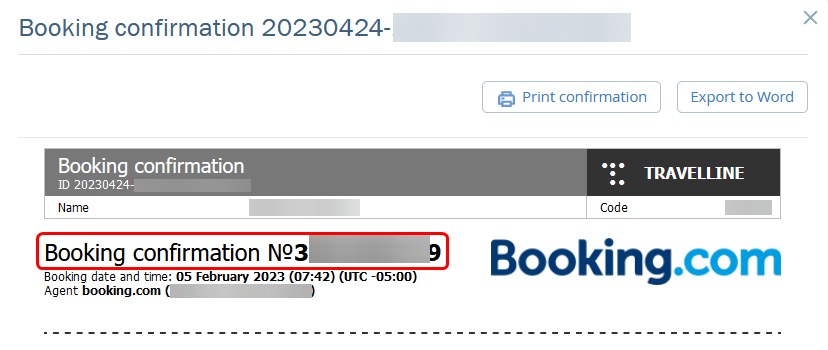
2. Go to the “Channel manager” > “Channel updates” section. The first page that you see is “Status in the channel at the booking time” tab.
3. Enter the booking number in the channel in the “Reservation number in the channel” field and click “Find reservation”.
4. You will see the detailed information about the time when the booking was made and delivered to the TravelLine system.
In the table below, you can see which availability, prices and restrictions were uploaded to the channel at the booking time, at what rate plans the booking was created in the channel.
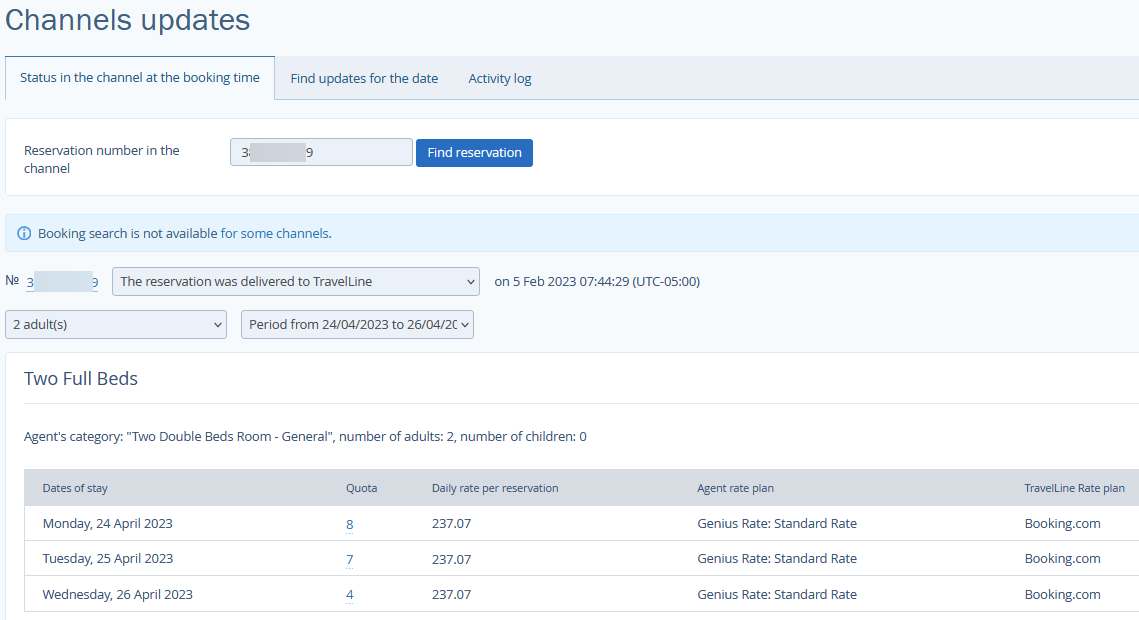
To see the parameters for all booking dates, select the time period.
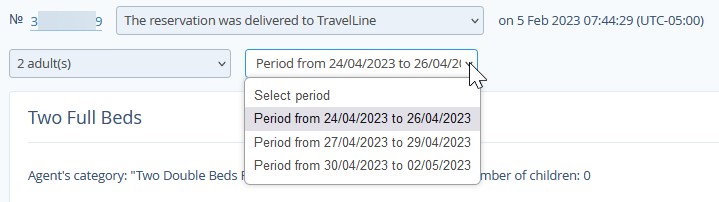
If you click on the availability or the price, you will see the detailed information about the data that were uploaded before the booking was made, at the booking time and after the booking was made.

When you see an exclamation mark next to one of the parameters, that means the booking data does not match the information that TravelLine had sent to the channel.
If you click on the parameter, you will see irrelevant information if there is any.
NOTE: This notice will be also shown if the prices were changed in the rate plan in TravelLine or a different rate plan was mapped in TL Channel Manager after the booking was made.
If you click “Detail” link, you will be redirected to the “Find updates for the date” tab. In addition to the prices and the availability, this section allows checking which restrictions were uploaded to the channel at the booking time. More details about how to find the required booking parameters are available in the “How to manage the “Find updates for the date” tool in TL Channel Manager” article.
