In order to find information about events in Channel Manager and mapping history, use “Activity log” tool.
In the table you can find the event date and time, sales channel and the description of events.
There are filters you can use:
-
Channel: to see the activity history by one channel
-
Date of event
-
Event type: Info, Warning, Error, Success.
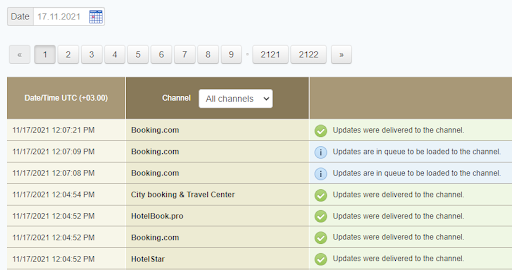
Info – information which updates are in queue to be loaded to the channel

Warning – warnings from channels

Error – notifications about errors from channels

Success – notification about successful delivery of updates / notification that reservation was received

If you find any channel with the "Error" status in the "Channel Manager", you can see an error code in the "Channel updates" section. To clarify the error text, you can contact the channel support service or TravelLine support team.
Useful links
How to use “Status in the channel at the booking time” tool in TravelLine Channel Manager
How to manage the “Find updates for the date” tool in TravelLine Channel Manager
