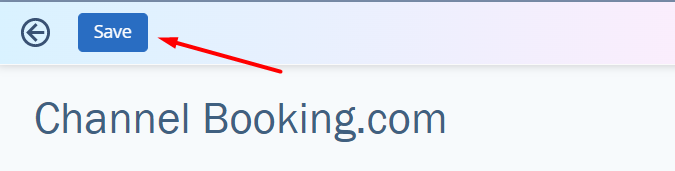To make settings for a distribution channel, find it in the list of channels in TravelLine Channel Manager and go to the “Channel settings” tab.
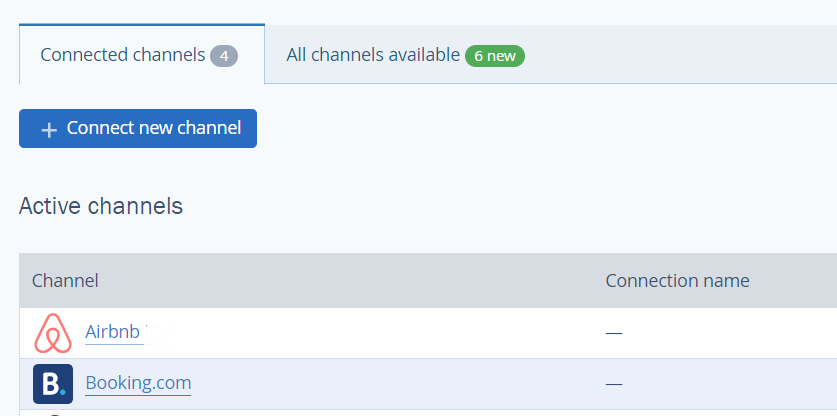
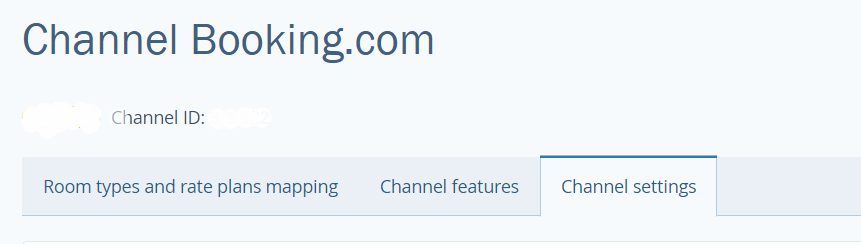
Activate or deactivate the channel
After you deactivate a channel, prices, availability and restrictions will stop updating and syncing. Although, rooms will keep being sold at the prices you set before. If a channel does not send bookings to the hotel itself, you will not be able to know about the coming guests.
After you activate a channel, all the data for the entire booking period will be synced automatically.
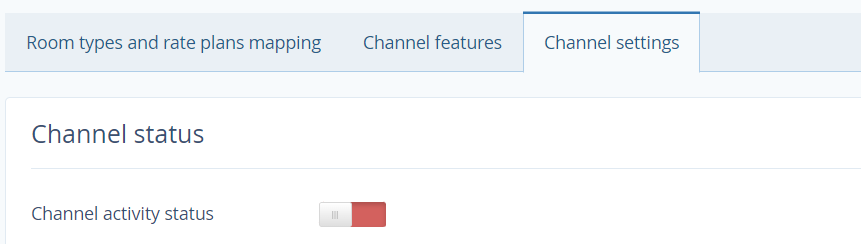
Select the connection name and the default rate plan
Learn details in the “What is a default rate plan” article.


Select an availability block
On the “Channel settings” tab, select the availability block you need and save changes.
The availability from the selected block will be offered on the channel.
The setting will be working properly only in case one and the same availability block is added to all the rate plans within one online channel. It is impossible to set different availability blocks for one distribution channel.
Manage the maximum quota
You can limit the maximum number of rooms of each room type in an online channel. This way, you can get a “There are only X vacant rooms left” badge on some online channels.
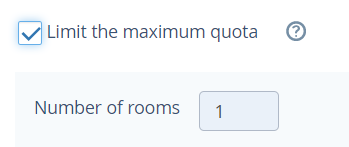
Example 1:
12 vacant rooms
The quota is limited to 3
3 rooms will be sent to the online channels
Example 2:
2 vacant rooms
The quota is limited to 3
2 rooms will be sent to the online channels
Make automatic data upload settings
For example, if you select the “1 year” option, then every day the data for the year ahead will be uploaded to the online channel.
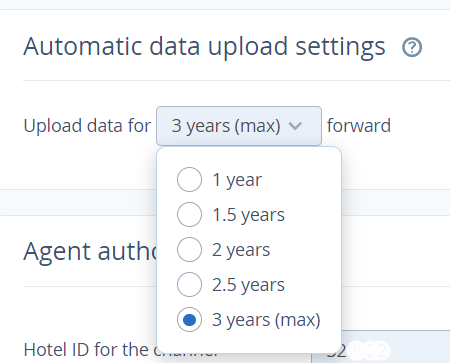
Indicate the hotel ID for the channel
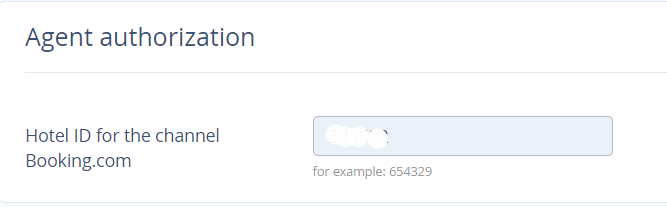
Save the changes
Click on the “Save” button at the top of the page.