The following is accurate for the most of the channels. Although some of them have the particularities that you need to take into account. These are:
Set availability and rate plans
The availability record is automatically checked only in case the booking is made after the channel was connected to the TL Channel Manager. For this reason, before connecting to a channel, you should set the current availability.
Then set the sales sources for rate plans that you offer on the OTAs.
Find the channel
Go to “Channel Manager” > “Manage channels”. In “All channels available” tab, find the channel that you need and click on “Connect” button.
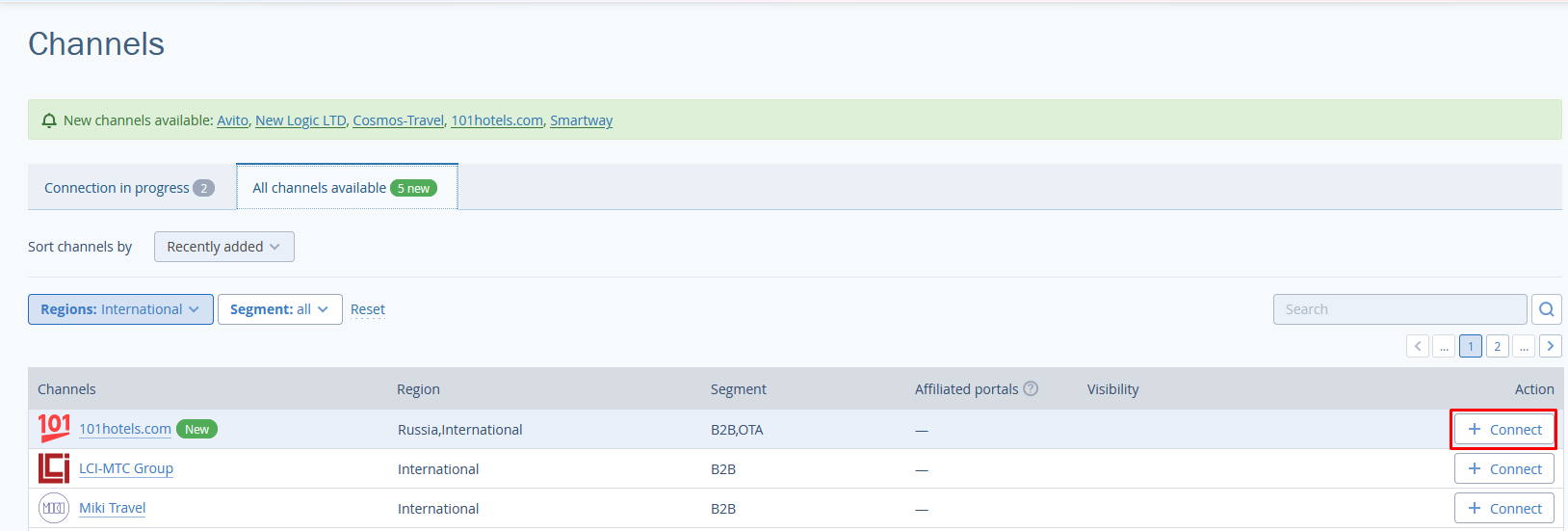
Sign contract with the channel
In order to connect a channel to TL Channel Manager, contact the channel’s representatives and sign the contract. On the first page that opens after you click on “Connect” you will find the link that leads to leaving your contact details for a representative to contact you later.
When the contract is signed, tick the “We confirm that we have a direct contract with the channel” box. Then click on the “Continue” button.
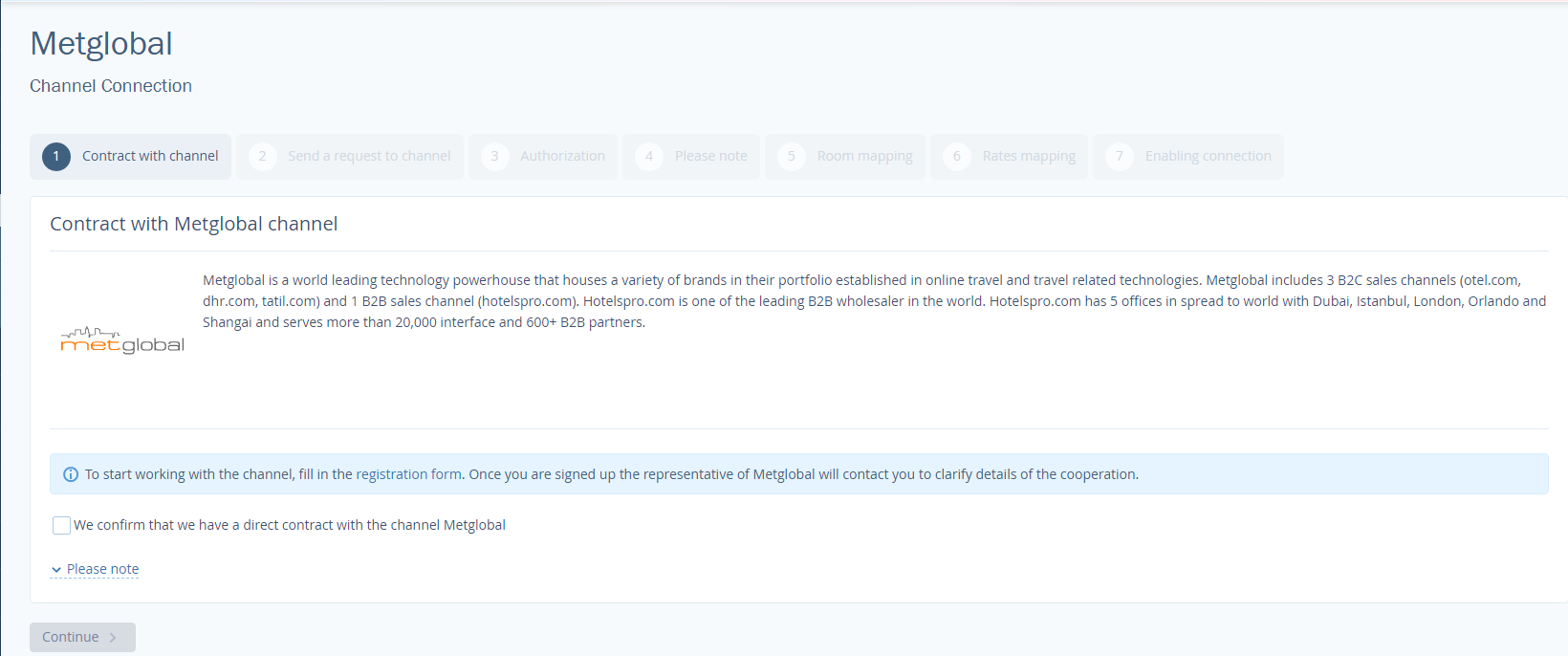
Send a request
Then fill in the form to send an application for connection to TL Channel Manager. It usually takes about 7 days to get a response, depending on a channel.
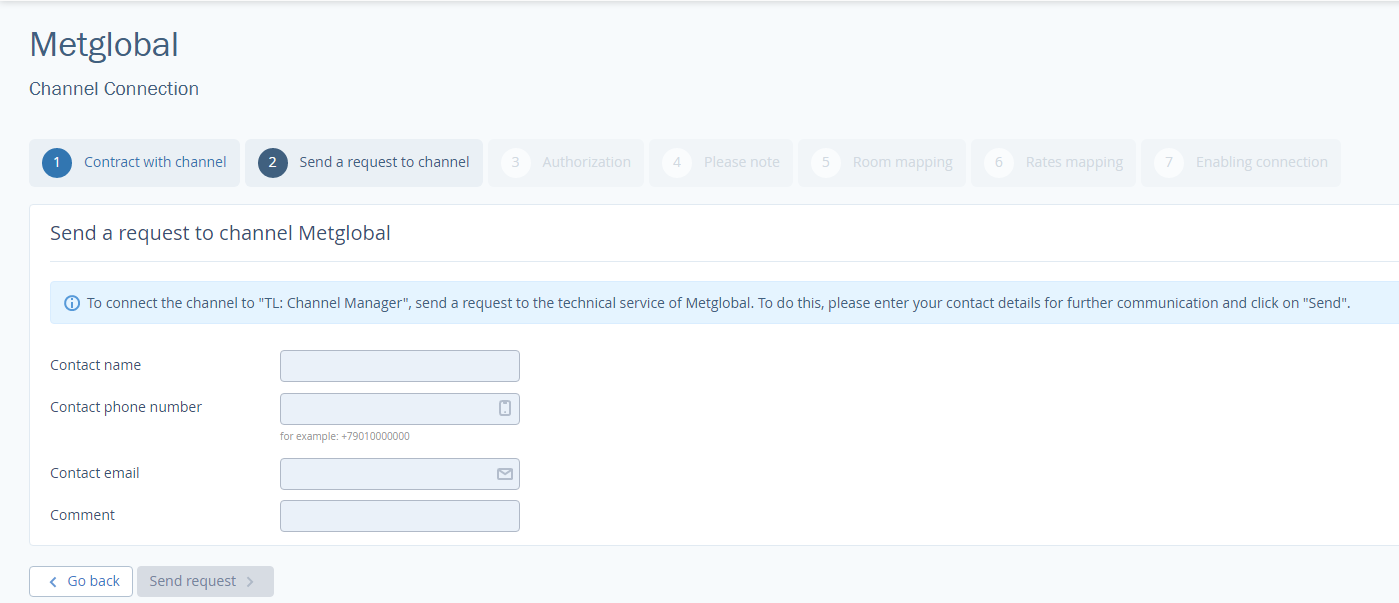
Add the hotel’s data
As soon as you receive the response, go to “Manage channels” page. Open the “Connection in progress” tab to see the list of channels that you have not connected to yet.
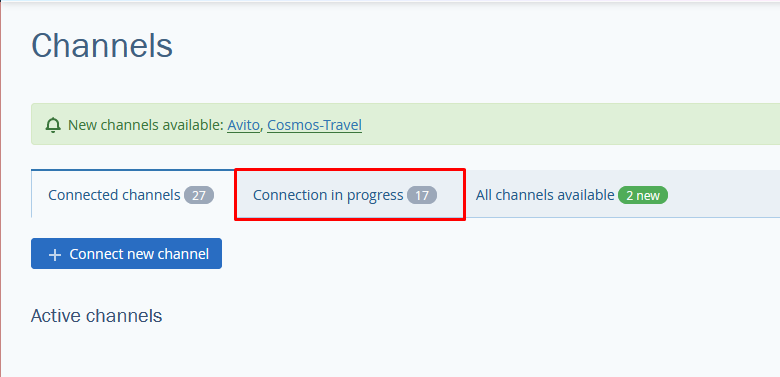
Click on either channel’s name or “Action” button, then select “Proceed with the connection”.
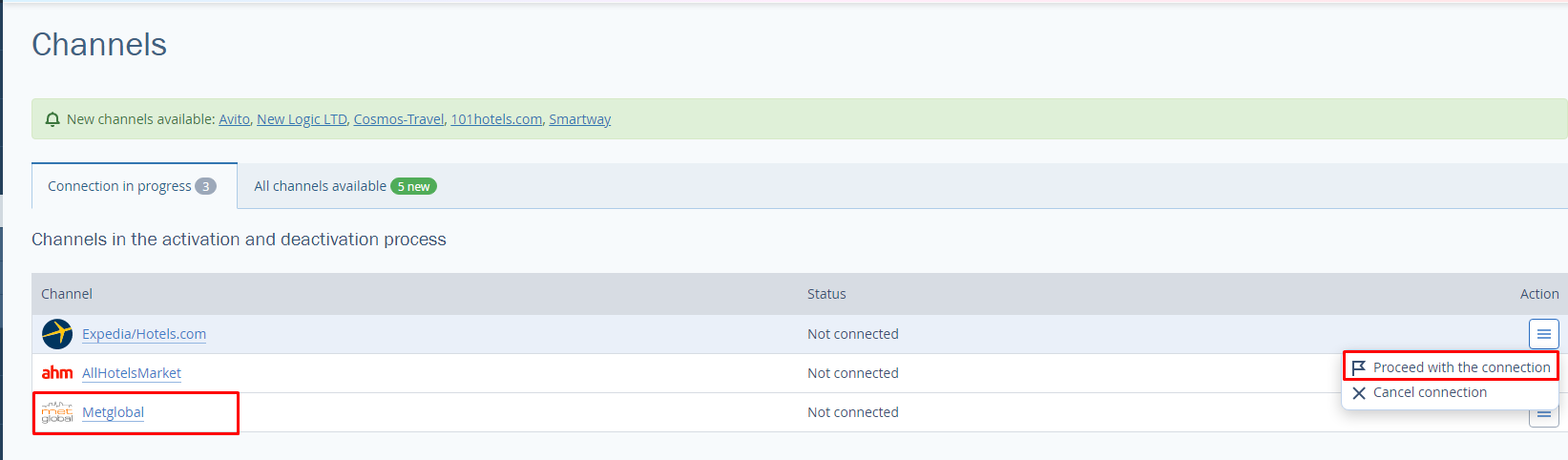
Write in the hotel ID that the channel has sent to you. Click on “Continue”.
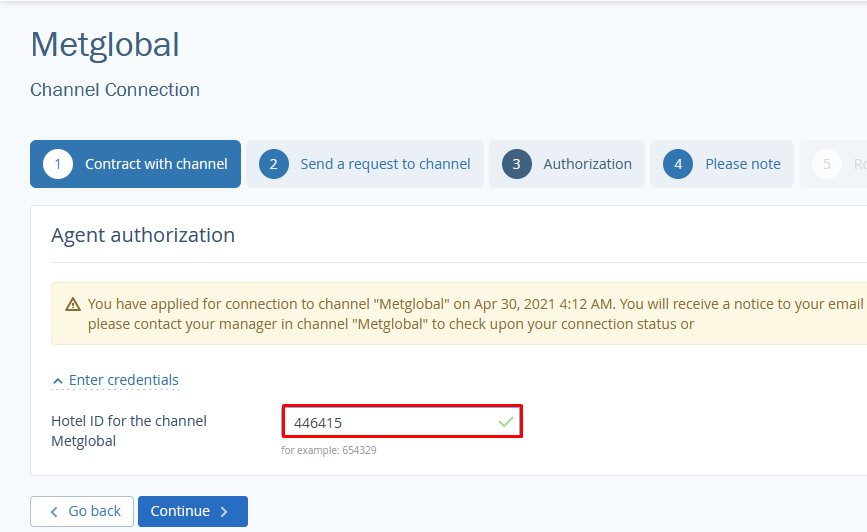
Find out what channel features are available for this connection
Learn more about the channel features in the “Channel features” article.
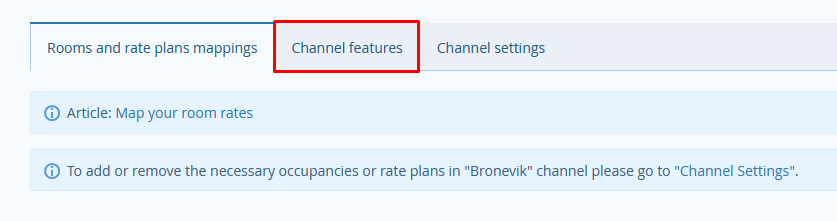
Map room types, accommodation types and rate plans
Map room types, accommodation types and rate plans for the channel and TL Channel Manager: they should coincide. On the left there is information for the channel, while on the right, there is data of TL Channel Manager.
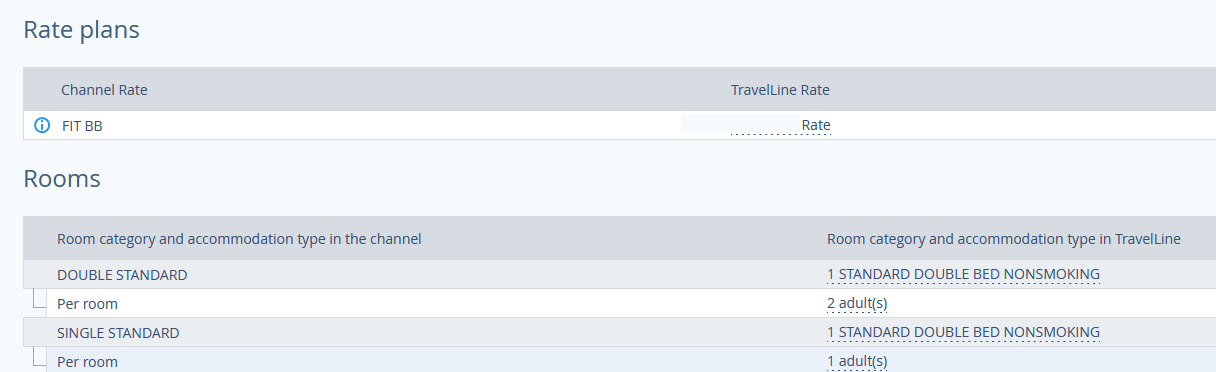
Enable the channel
Click on “Activate the channel” button. This will pull information on prices and availability from the TravelLine system.
Import bookings made before connection
Some channels import bookings to TravelLine, even if they were made before connecting to TL Channel Manager. These are:
Airbnb
Booking.com
Hotusa
HRS
The rest import only bookings that were made after connection.
