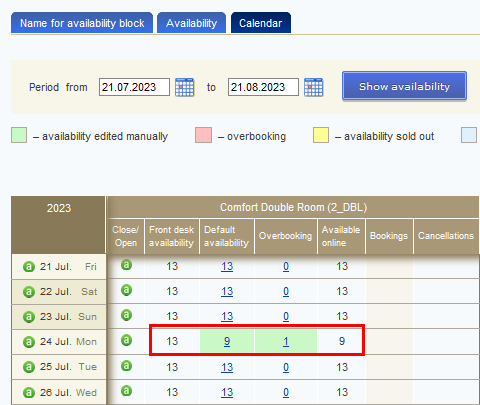Here you can learn how to manage the availability of rooms in “Availability” section, if you have TL WebPMS.
Go to “Room management” > "Availability". Open “Calendar” tab.
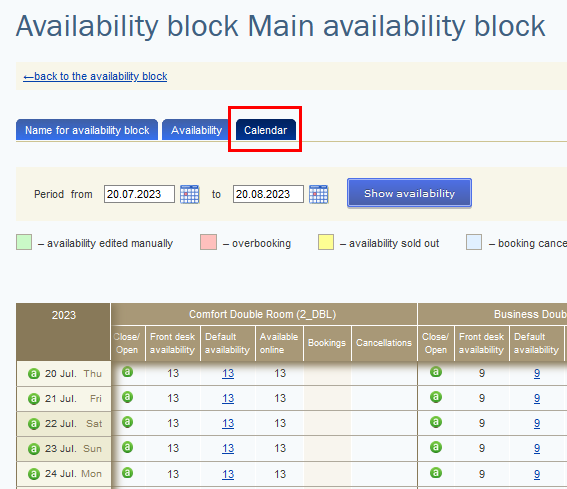
The table contains several columns:
1. “Front desk availability” shows the number of available rooms left. It’s uploaded automatically from the Front Desk.
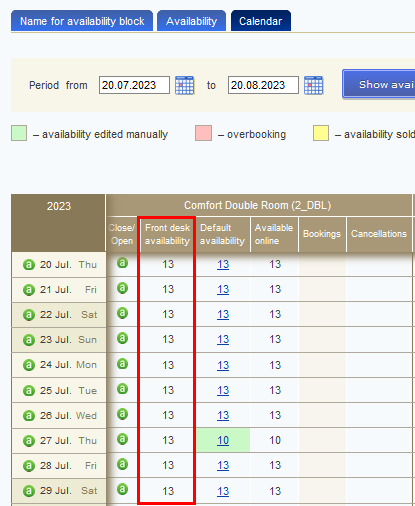
2. “Default availability” is a maximum number of rooms available for every room type. You can change this parameter manually. The cells that have been changed manually are highlighted in green.
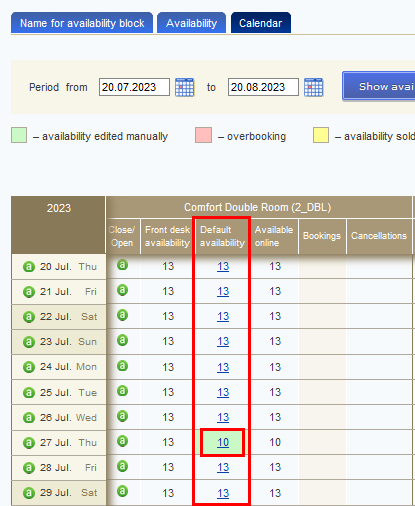
A maximum number of rooms can be specified in the "Availability" tab. This number will be set for the future dates by default.
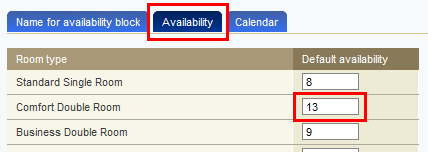
The values, which are set in the "Availability" tab, are shown in the "Calendar" tab for dates which are not highlighted in green.
3. “Available online” is a number of available rooms which is displayed on your website and distribution channels (OTA).
Note: The lowest value taken from the two columns “Front desk availability” and “Default availability” is always displayed in “Available online” column. If the value in “Default availability” column is less than the value in “Front desk availability” column, the “Available online” column will contain the value from the “Default availability” column, and vice versa.
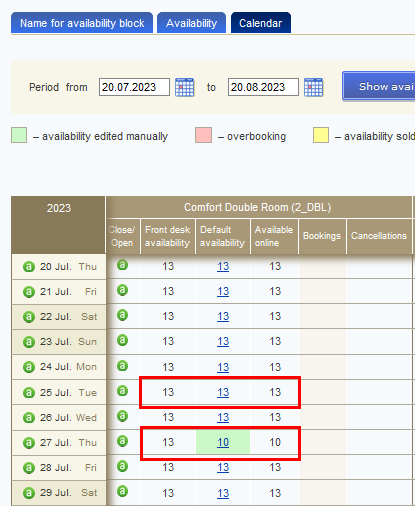
Cases with Availability
Case 1:
“Front desk availability” is 13 and “Default availability” is 15. "Available online" gets the lowest value between the two columns - the value from “Front desk availability”.
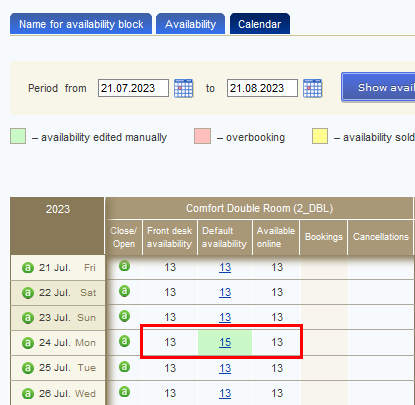
Case 2:
“Front desk availability” is 13 and “Default availability” is 9 - then “Available online” column gets the lowest value- 9 from “Default availability”.
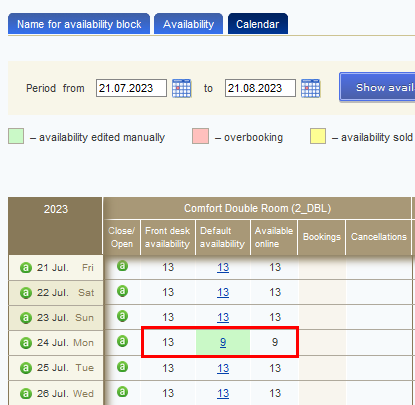
Additional options of TL WebPMS
“In House Quota”
“In House Quota” is the number of rooms kept by the hotel and not available for online sales. This is a backup number of available rooms for other points of sale, except for your website or distribution channels.
You may set the value for “In House Quota” for any dates in the “Calendar” tab:
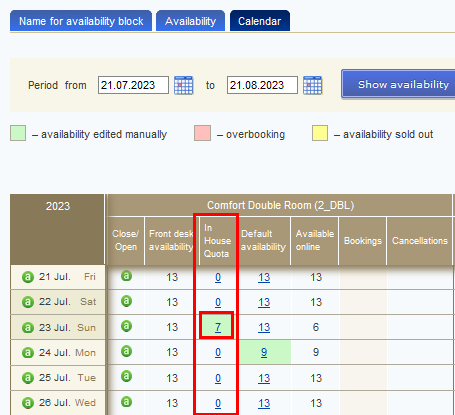
You may also set this value by default for future dates in “Availability” tab:
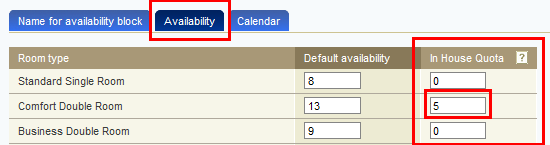
The value for "In House Quota" is withdrawn from the value set in "Front desk availability". Then, the system determines the lowest number between “Front desk availability” (taking into account the value of "In House Quota") and “Default availability”. The lowest number is displayed in the “Available online” column.
«In House Quota» cases
Case 1:
“Front desk availability”:13, “Default availability”: 13, “In House Quota”: 7.
1) Withdraw the “In House Quota” value from the “Front desk availability” value: 13 - 7 = 6.
2) "Default availability" value is 13, that is more than the “Front desk availability” value counted on previous step - 6, therefore "Available online" is 6.
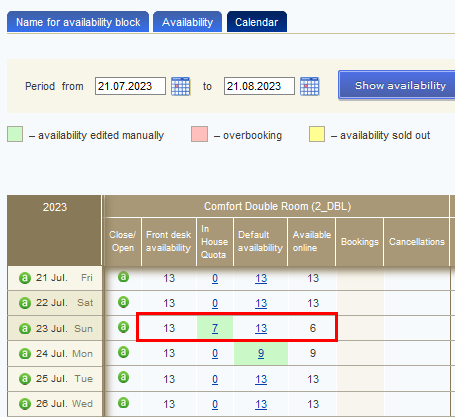
Case 2:
“Front desk availability”: 13, “Default availability”: 13 and “In House Quota”: 13.
1) Withdraw the “In House Quota” value from “Front desk availability” value: 13 - 13 = 0.
2) The “Default availability” value is 13, that is more than the “Front desk availability” value counted on previous step - 0, therefore the “Available online” is 0.
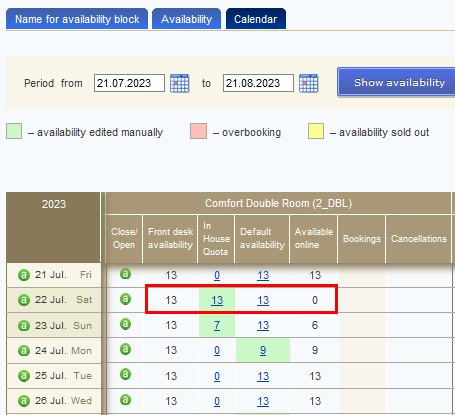
Case 3:
"Front desk availability": 13, "Default availability": 9, "In House Quota": 2.
1. Withdraw the "In House Quota" value from the "Front desk availability" value: 13 - 2 = 11.
2. The "Default availability" value is 9, that is less than the "Front desk availability" value counted on the previous step - 11, therefore the Online availability is 9.
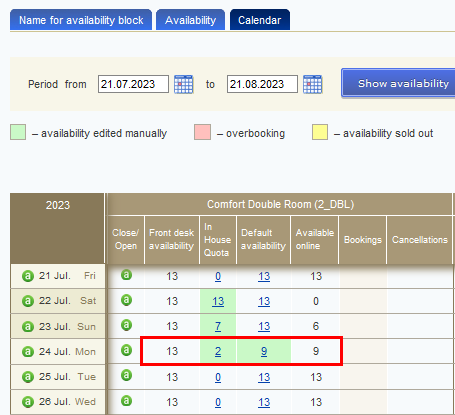
“Overbooking”
“Overbooking” is an option that allows you to sell more rooms than you have in your Front Desk. The rooms will be available for sale only when you have no more rooms available in your Front Desk.
The option is disabled by default. To enable this option, please, contact your TravelLine manager or our customer support service: support@travelline.pro.
“Overbooking” cases
“Front desk availability”: 13, “Default availability”: 9, “Overbooking” is 1. The "Overbooking" value extends the number of available rooms for sale when it is required to sell more rooms than it is specified in the “Front desk availability” column. Therefore, the "Available online" value is 9.