Often after making a booking on a hotel website, guests have to change some data like dates of stay, to remove an additional service or to correct a spelling mistake in last name. TL Booking Engine allows doing this without cancelling the booking.
In this article, we will cover things that guests can modify on their own and the ways to do it.
How to go to the data modification page
How to change arrival/departure dates
How to add/remove additional services
How to go to the data modification page
When a booking is complete, the Booking engine suggests downloading the confirmation letter and automatically sends it to the email address indicated when booking. In the email, there are links that redirect to the modification page.
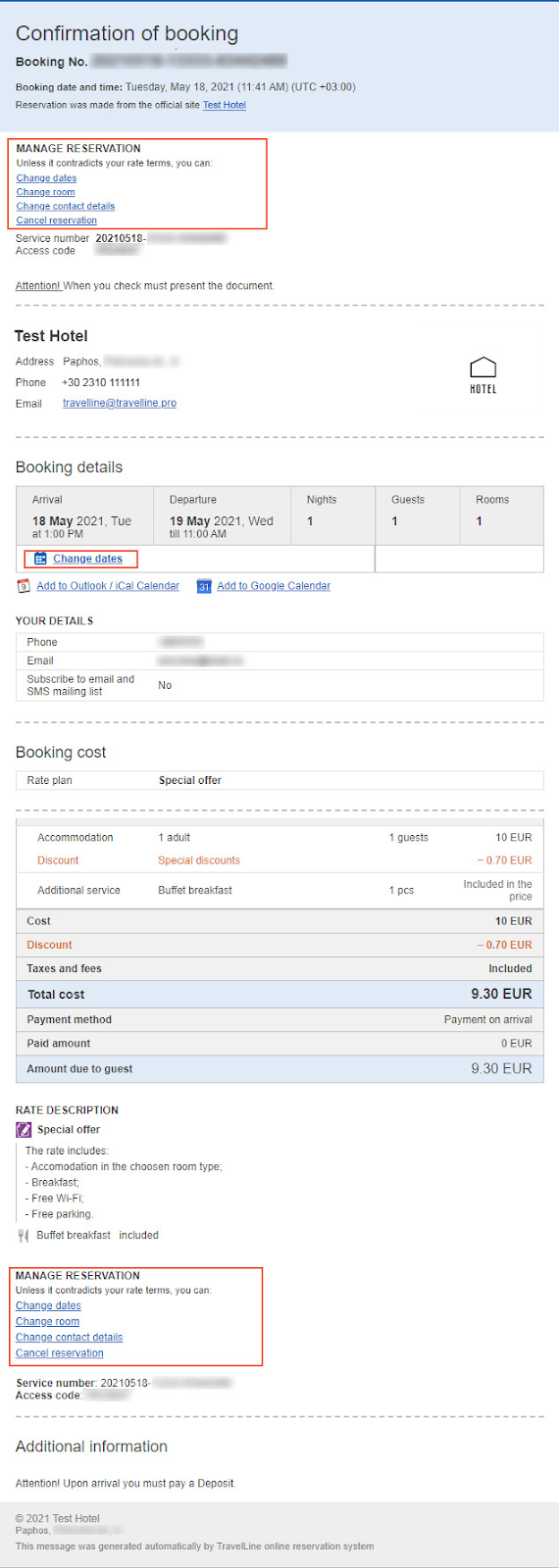
After clicking one of the links, a browser will open the hotel website with TravelLine Booking engine in another tab. Guests will have to write in the access code, given in the confirmation letter, and click “View booking details” button.
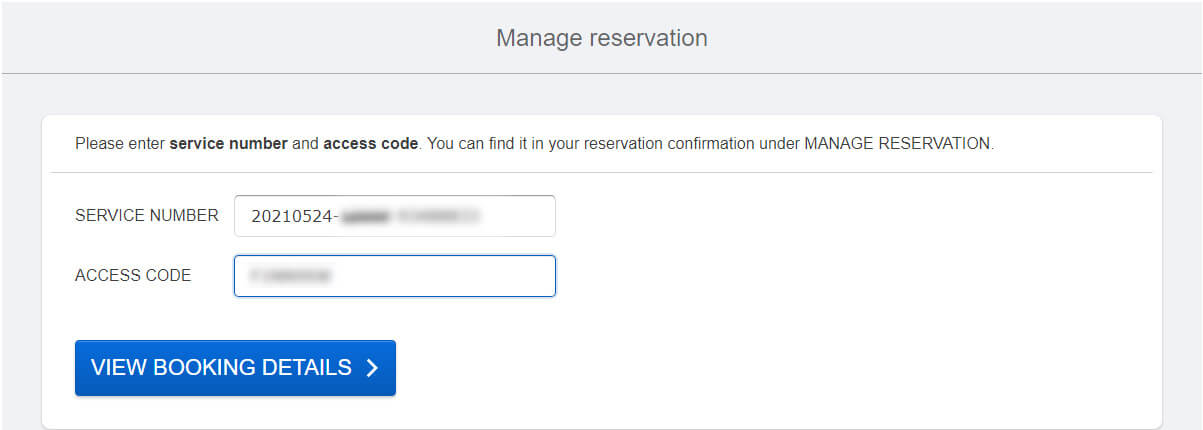
Then a page like this will open:
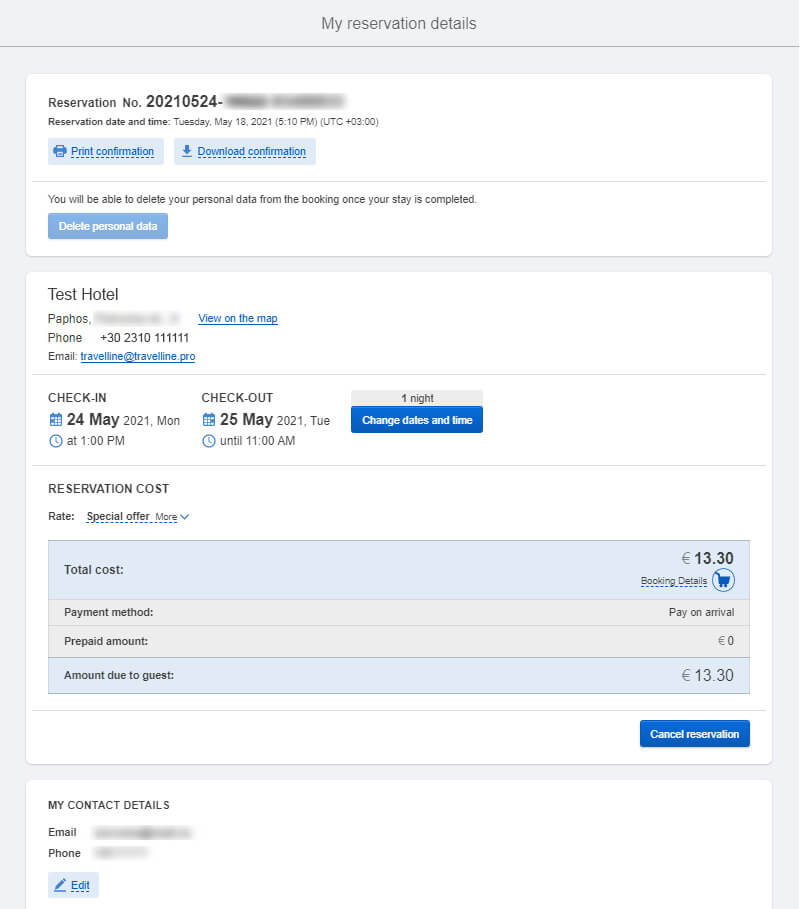
How to change arrival/departure dates
In order to change a date of arrival or departure, guests need to click “Change dates and time” button.
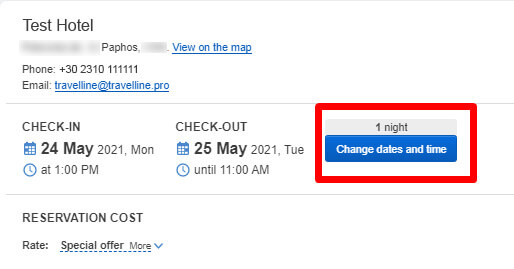
Then they need to select new dates and click “Check room availability”.
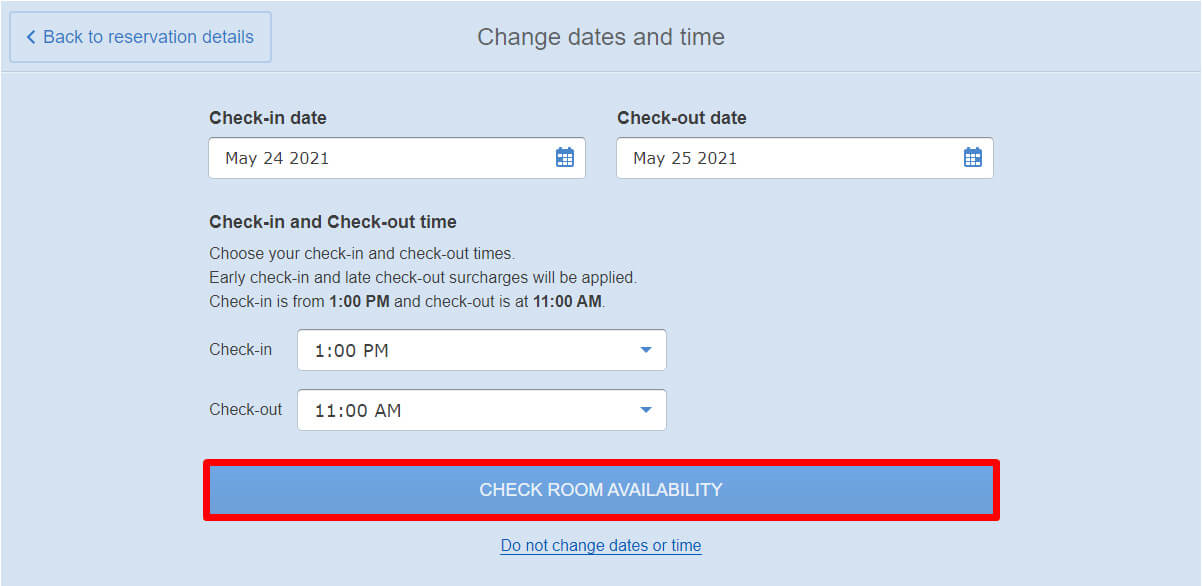
After selecting other dates, the amount of an invoice might change. If so, guests will be notified. The next step is to click “Apply changes”.
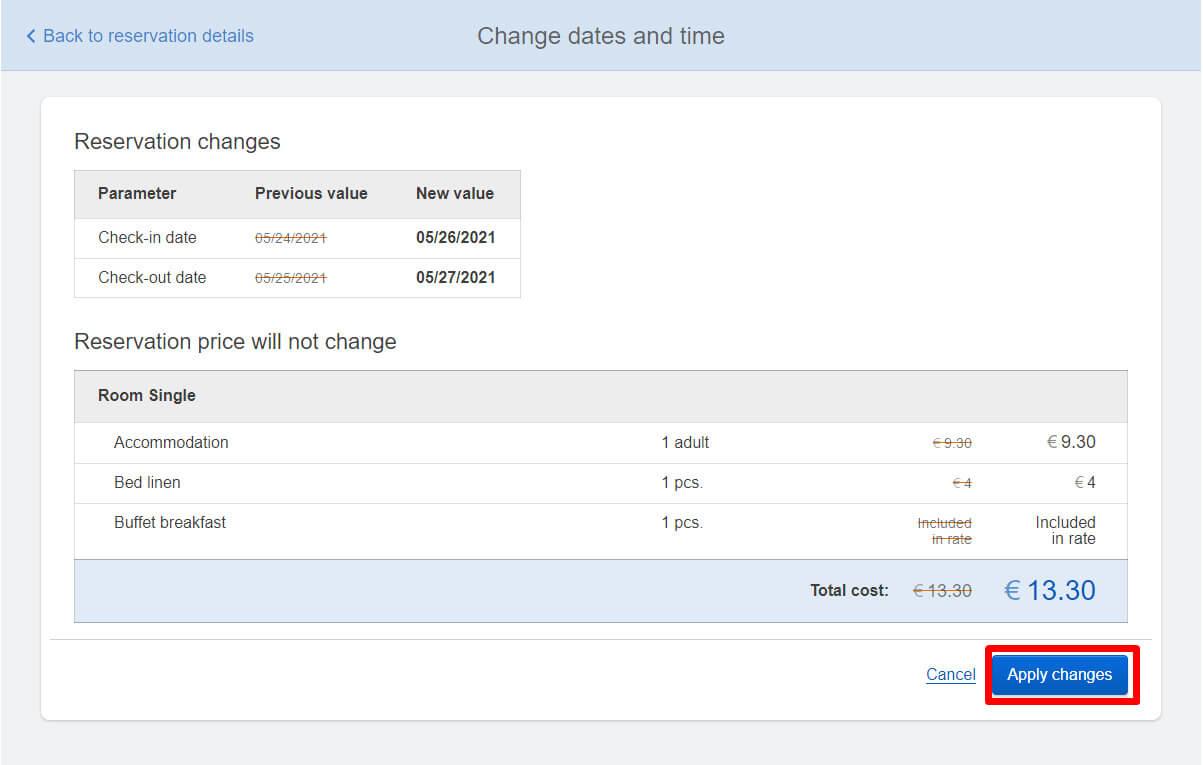
Then guests will be offered to schedule a notification in Outlook, iCal or Google Calendar.
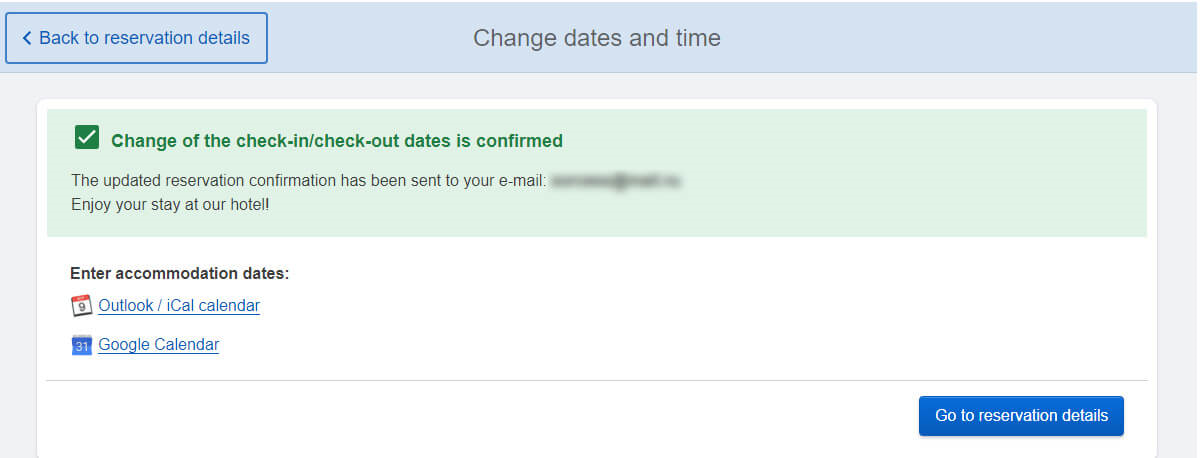
N.B. If guests ordered a transfer, they cannot change dates of stay, as it is attached to a certain date. All the other services do not interfere with changing dates.
In “Stay in room” section, the guests need to click “Change” button to choose another room type.
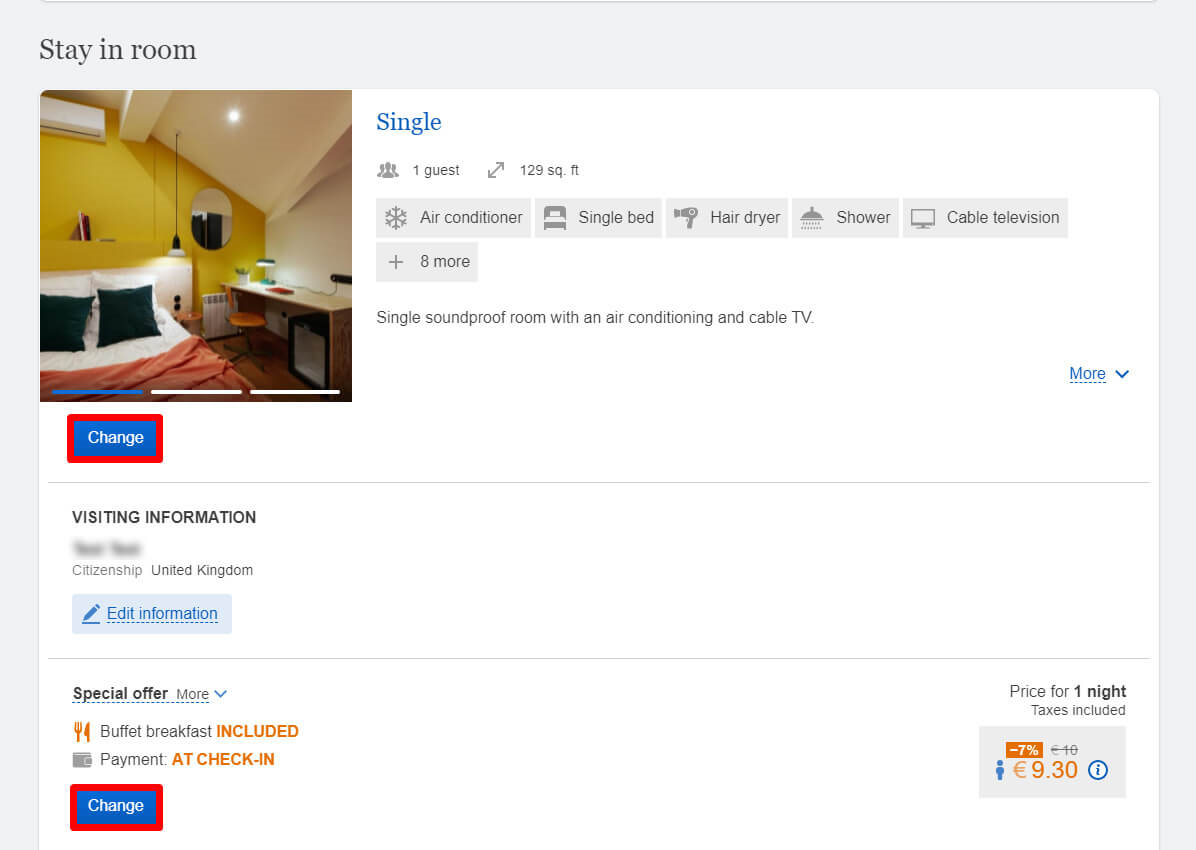
After selecting another room type or a rate plan, they click “Select”.
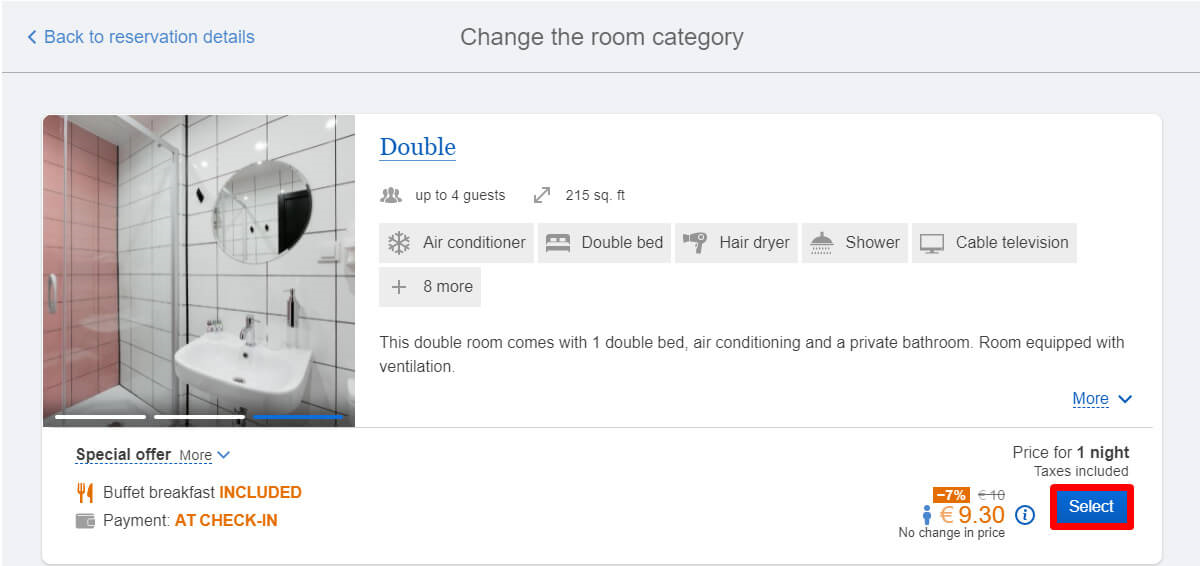
Guests are notified if the price changes and displays a new amount of the invoice. Then, they click “Apply changes”.
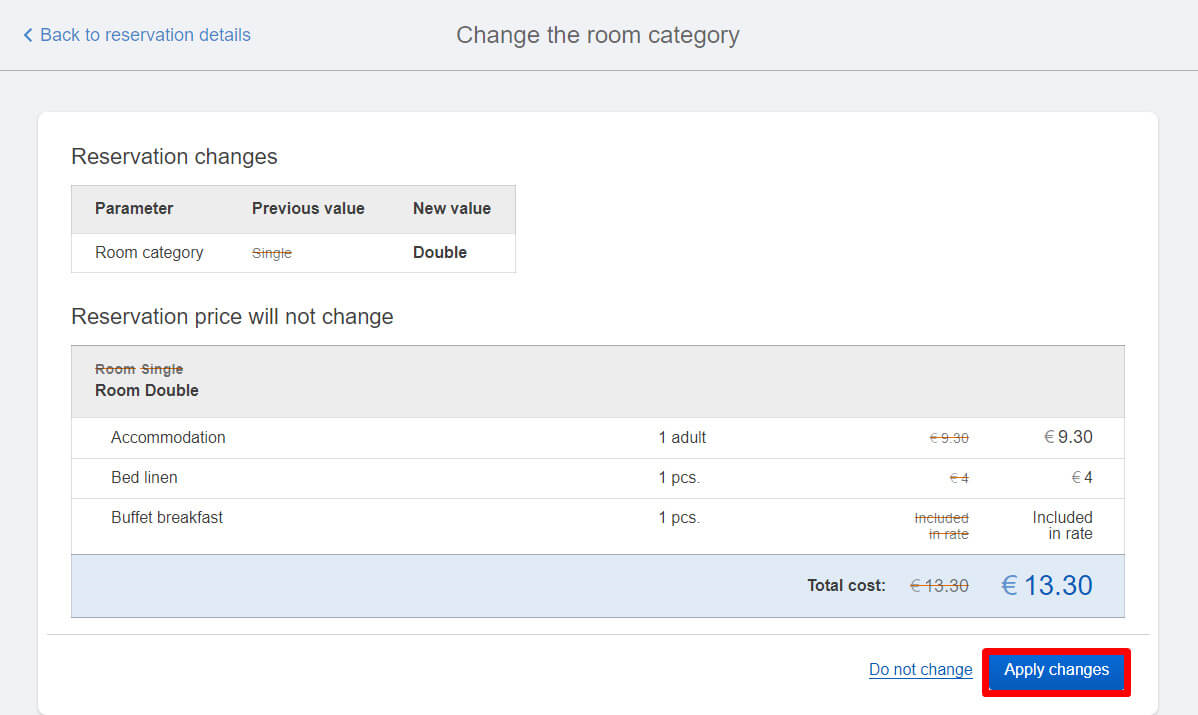
When a room type changes, a new confirmation letter is automatically sent to a guest’s email.
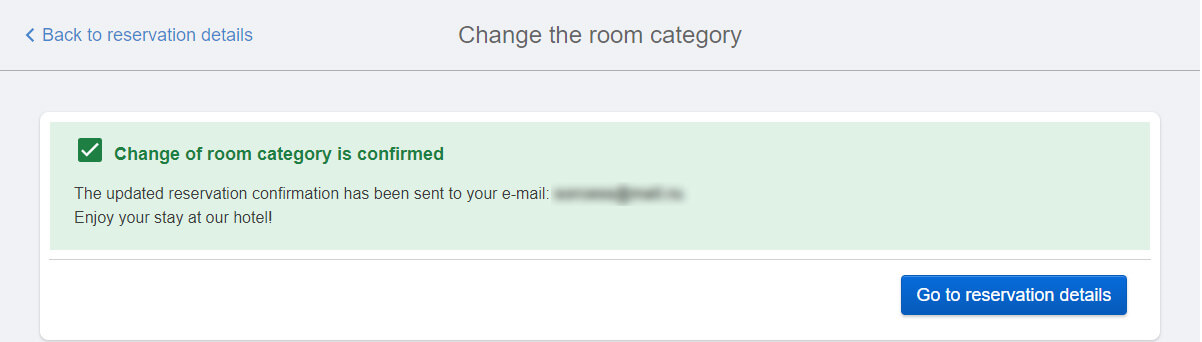
How to add/remove additional services
In order to do this, guests need to click “Change additional services” button.
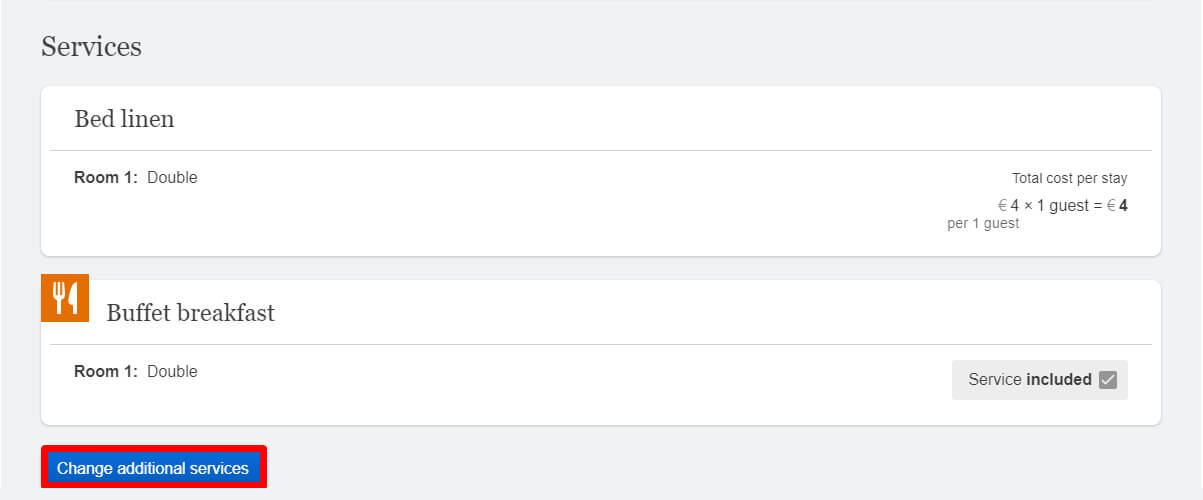
Guests can remove any services or add new ones. When the changes are saved, a new amount of the invoice will be displayed and the confirmation letter will be sent to email again.
Guests can change their contact details and leave a comment.
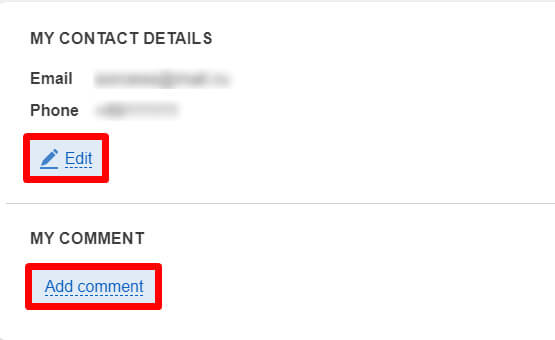
They can cancel the booking on this page as well.
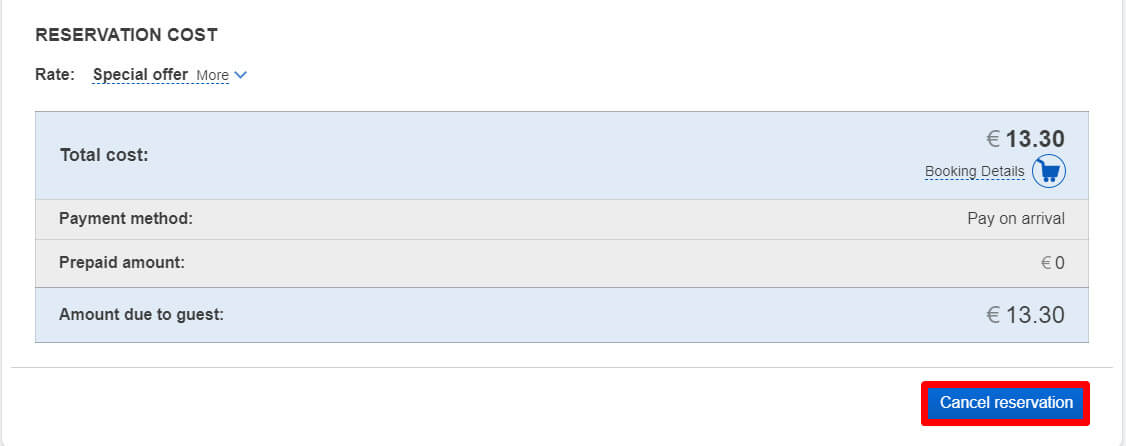
1. Can all the bookings be modified?
Yes, but things that can be change depend on the payment method.
Guests cannot book one more room or change the number of people arriving, no matter the payment method. They can cancel the booking whatever the payment method is.
2. Can a booking be modified any time?
It is not available for change at and after the date and time of arrival indicated in the confirmation email.
3. How can I reduce the website cancellation rate?
Let guests know that they can modify bookings without canceling it. Post the following on the website and the social media:
“Dear guests,
If your plans have changed, or you have made a mistake while booking, change the booking details without canceling it. You can do this in the confirmation email that you received.
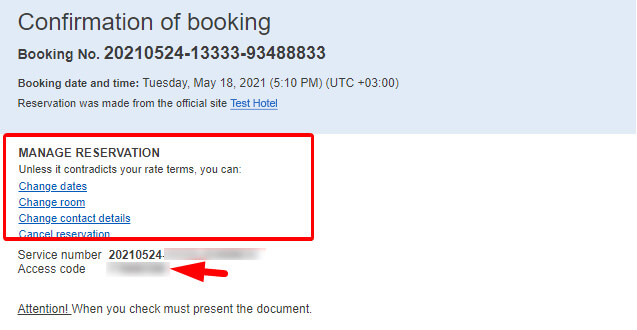
Click the link in it and then enter the access code in the tab opened to go to the modification page.”
4. What happens if guests choose dates when we are already booked/ room types that are all occupied?
They are notified that the booking cannot be modified. In this case, they can call receptionists to discuss the option over the phone.
If a guest wants to change booking details over the phone, you can do this as well in the TravelLine account.
