Set the “Gift” motivator in the booking engine to highlight the included services. They make a deal more attractive for guests and, as our analysts report, increase sales. This is what it looks like:
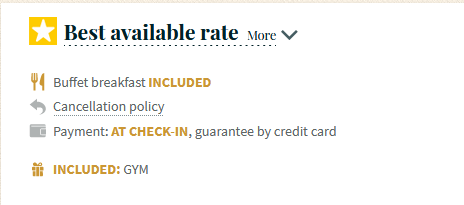
In order to set it:
1. Create a service.
1. Go to “Hotel management” > “Extra services”. Click on “Create a service”.
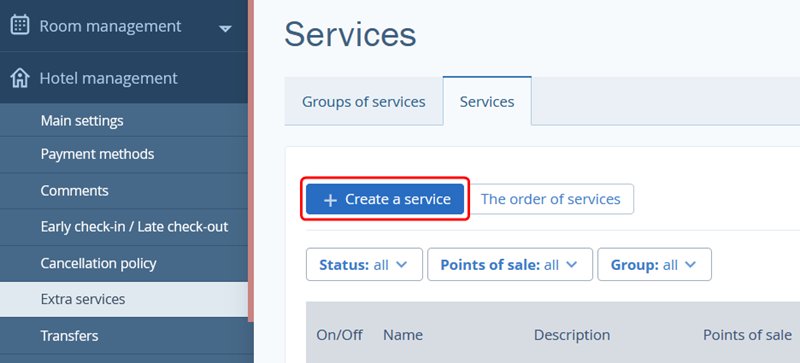
2. In “Type and name” section, select the service type and write in a name of a service.
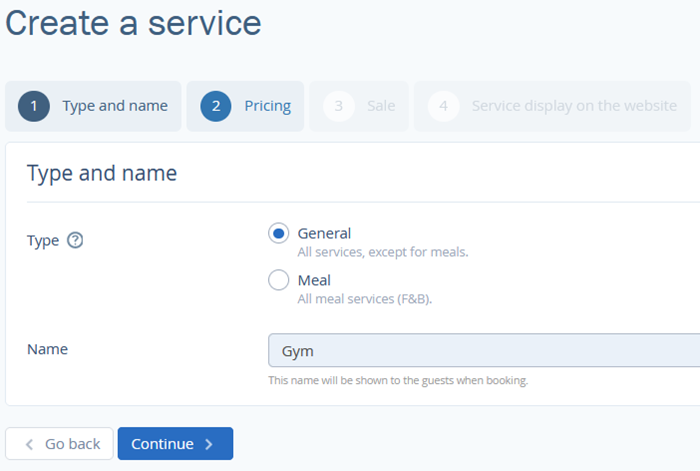
3. In "Pricing" section, select a payment type, set a maximum number of services in a room, if required, and set a price for the service.
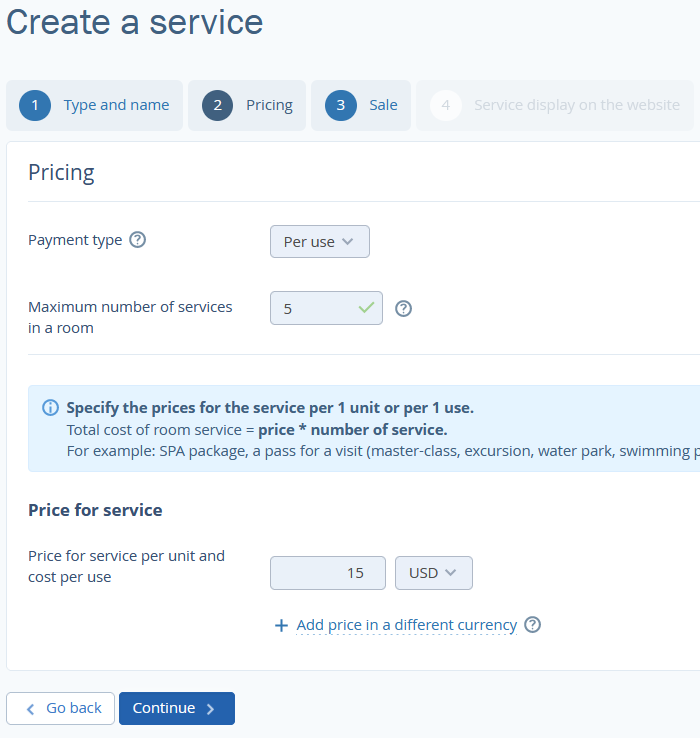
4. In “Sale” section, tick the “TL: Booking Engine” check box and click on “Save and continue”.
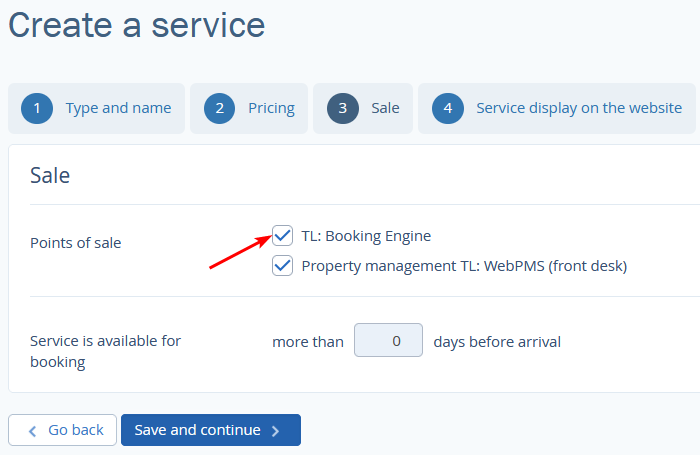
5. In "Service display on the website" add a service description, select a group of services and click "Done".
6. Review the settings for the newly created service and click "Save".
2. Link the additional service to a rate.
1. Go to “Room management” > “Rate plans”. Select a rate plan and open the “Extras” tab.
2. Click on “Add an extra”. In the opened pop-up window, click "Service" drop-down and select the service. In “Payment type” section, select “Included in a room rate”. Click on “Save”.
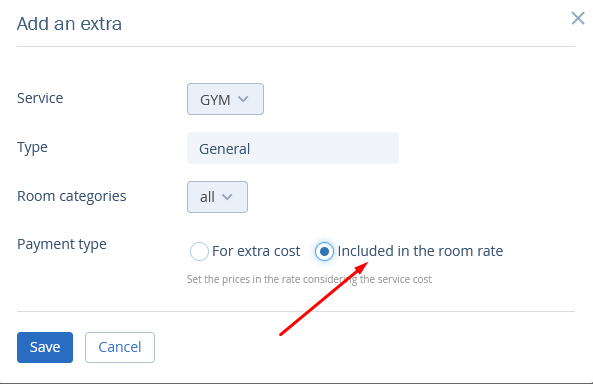
Add all the services that you want to include in the price, so that guests see them all when choosing a rate.
