To sell open-ended certificates in the TravelLine Extranet, additional settings are added to it. If you want to create new certificates, follow this instruction.
1. Go to “Room management” > “Room types”. In this case, “room type” is a certificate of a certain value. To create a certificate, click on “Add room type”.
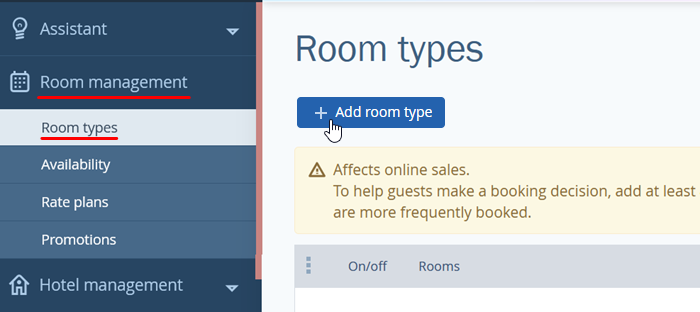
2. Write the name of the certificate. We recommend choosing a detailed name, for example, “Open-ended certificate. Value — $70.” In the room code, just right the value.
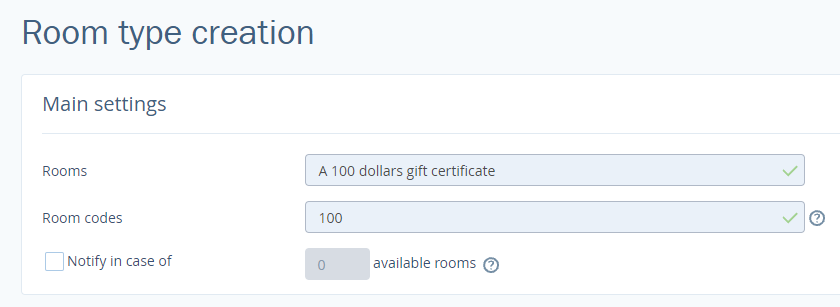
3. In the “Occupancy” section, select “Bed in room”.
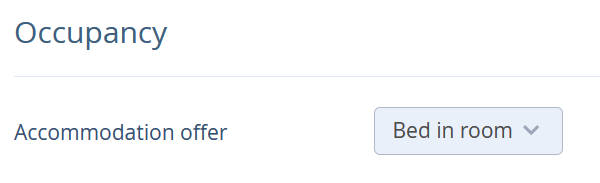
You do not need to fill out the “Room amenities” and “Room preferences” sections. These will not be displayed in the booking engine for gift certificates.
4. Fill in the “Room description” section. This is some extra information for your guests.
For example,
Get the best deal today and stay later at any time you want.
Discounts are taken into account even when you use the gift certificate.
5. Save and upload photos in the “Room photos” section.
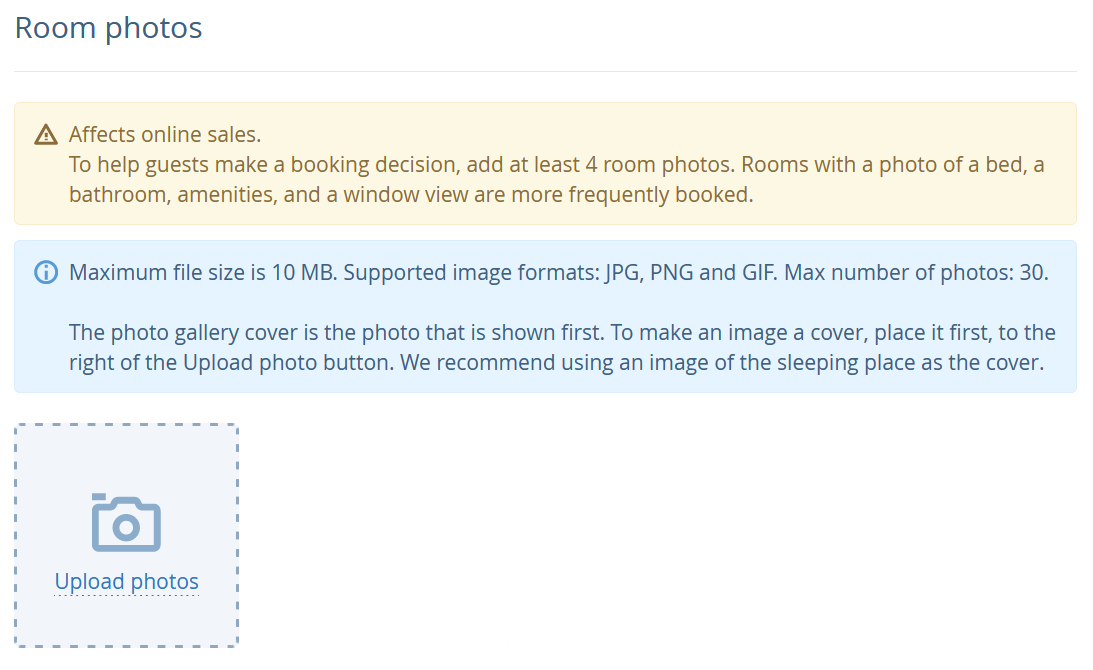
Website visitors will see these photos when buying a gift certificate on the website. If you want to get certificate templates, write us at support@travelline.pro.
For every certificate value, create a different room type.
How to design a good-looking certificate
You can create a beautifully designed PDF file for the certificate that will be emailed to the guests together with a purchase confirmation. Such file is easy to resend or print and present personally.
To design the certificate:
1. Open the room type created for the certificate and go to “Issue a certificate” settings:
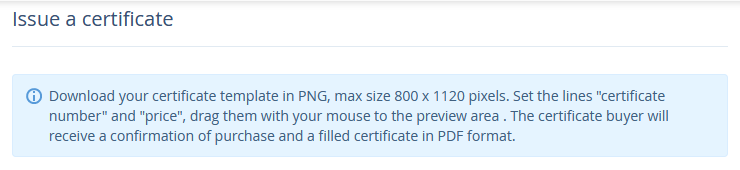
2. Upload background image which you want to use:
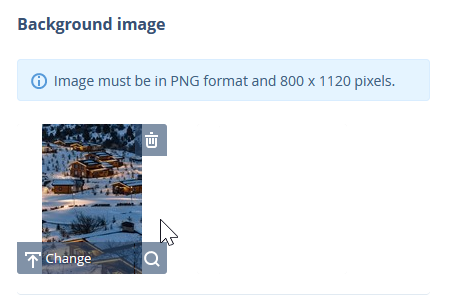
3. Select text and font settings for the certificate name writing:
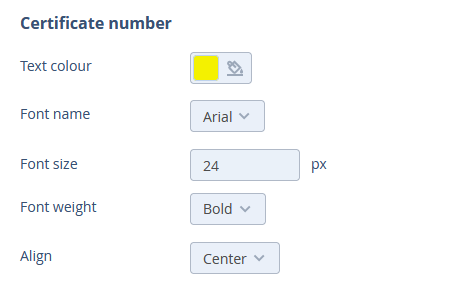
4. Select whether the certificate price should be displayed or not:
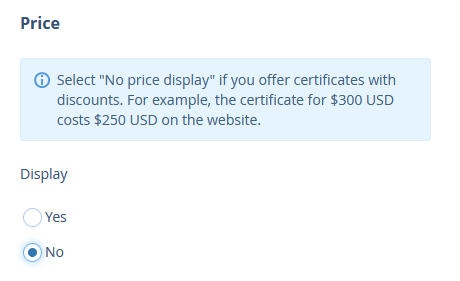
This setting will be useful if you decide to sell certificates at a price below the nominal value, for example, at a discount.
In case you decide to display the price, select the text and font settings for the certificate price writing:
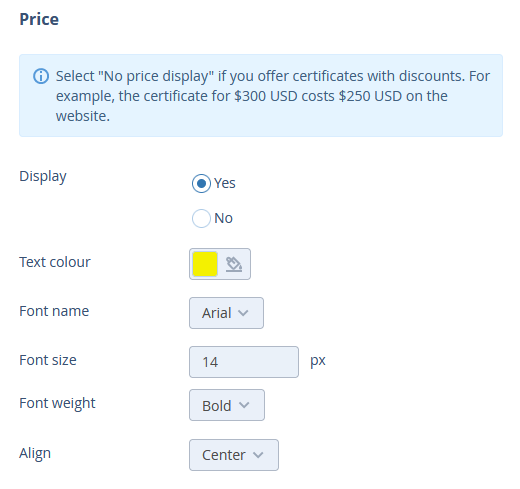
5. Check out all changes that you made on the screen on the right and click “Save”.
How to set up certificates selling
After creating the certificate, indicate how many certificates can be sold a day.
To do this:
1. Go to “Room management” > “Availability”. Then open the “Availability” tab. In the “Default availability” column, write how many certificates of each value can be sold per day.
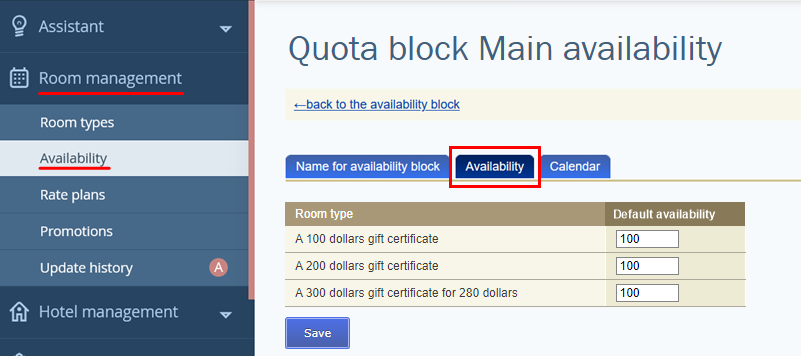
2. Click on “Save”.
The next step is to create rate plans.
1. Go to “Room management” > “Rate plans” and click on “Create base rate plan”. Create a rate and name it: for example, “Open-ended certificate of $70 value”
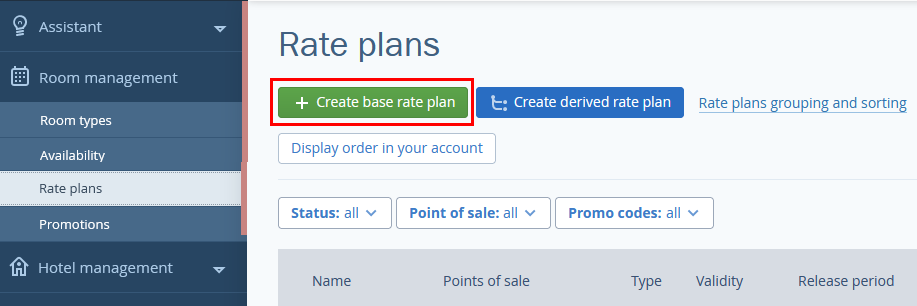
2. In the “General settings” tab, scroll to “Points of sale”. There, tick “Official site”.
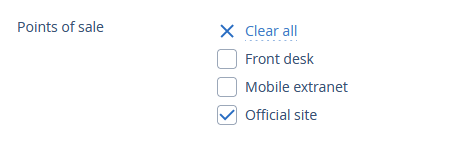
3. In the “Prices and restrictions” tab, write in the certificate value for all dates until the expiration date of the certificate. The price should be the same any day. For example, for the certificate of $70 value, set the price of $70 for every date.
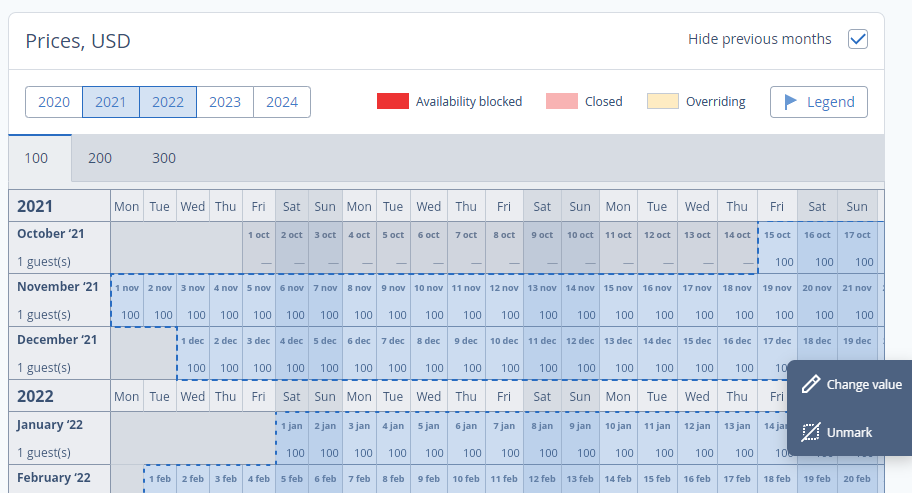
4. Disable the rate plan.
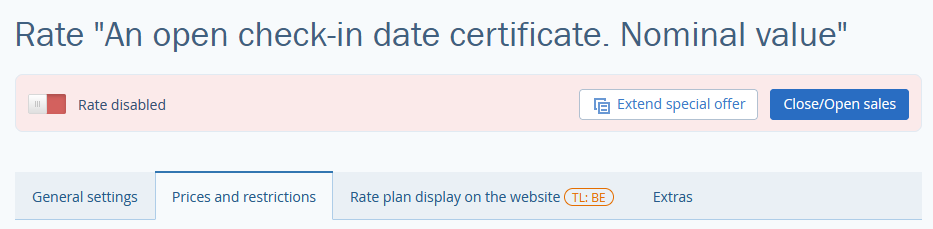
5. Go back to the list of rate plans. Click on “Create derived rate plan” and select “Custom rate plan”. Name it: for example, “Open-ended certificate of $70 value”.
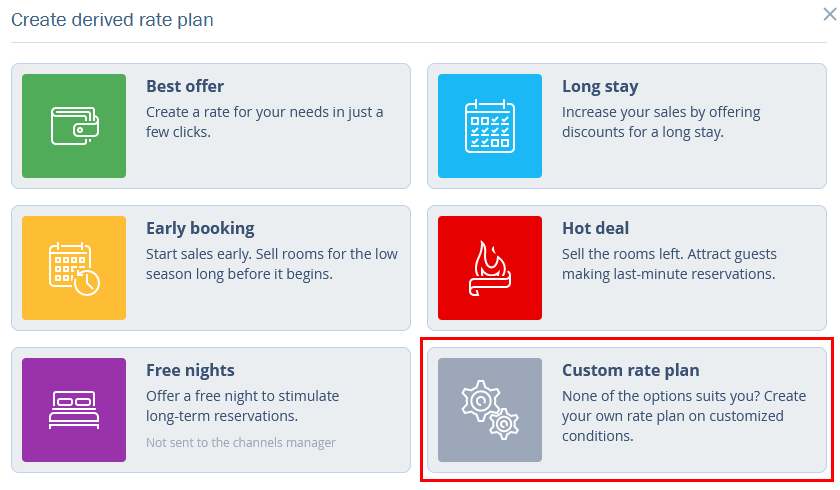
6. In the “General settings” tab, scroll to “Room types”. There, choose the certificate to which this rate will be applied to.
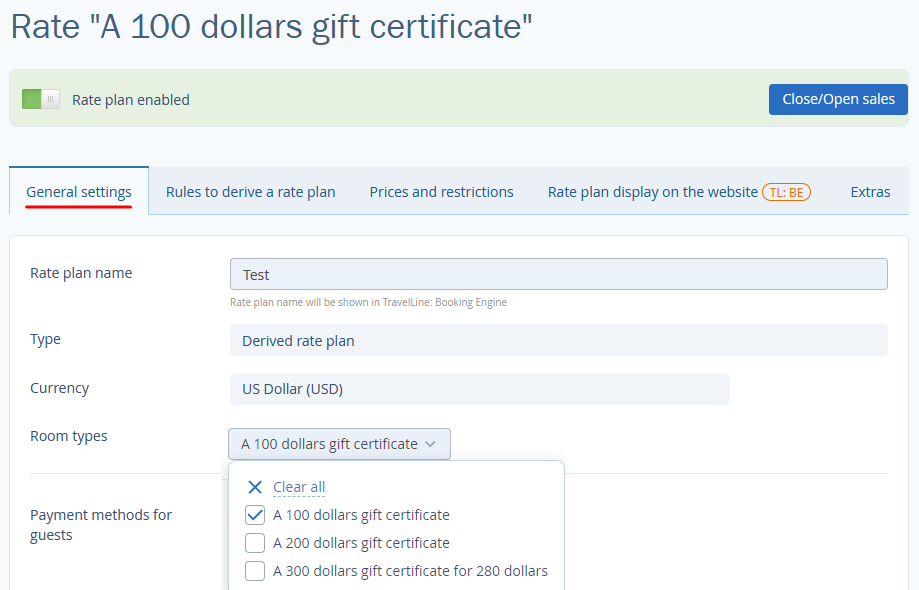
7. In the “Rules to derive a rate plan” tab, select a discount amount. For example, if you provide a 10% discount for the certificate of $70 value, you sell it for $63.
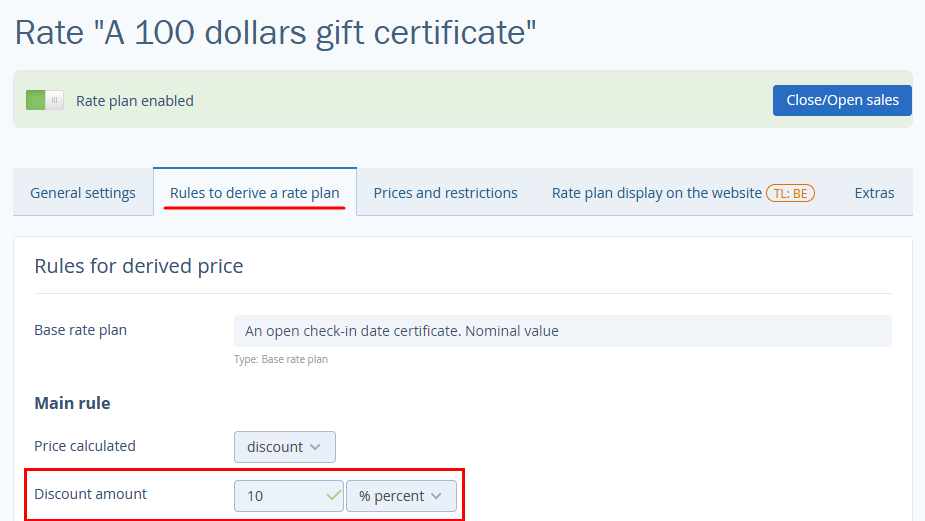
8. In the “Derived restrictions” section, tick all the boxes. Tick the “Derive” box in the “Payment methods” section as well. Then save.
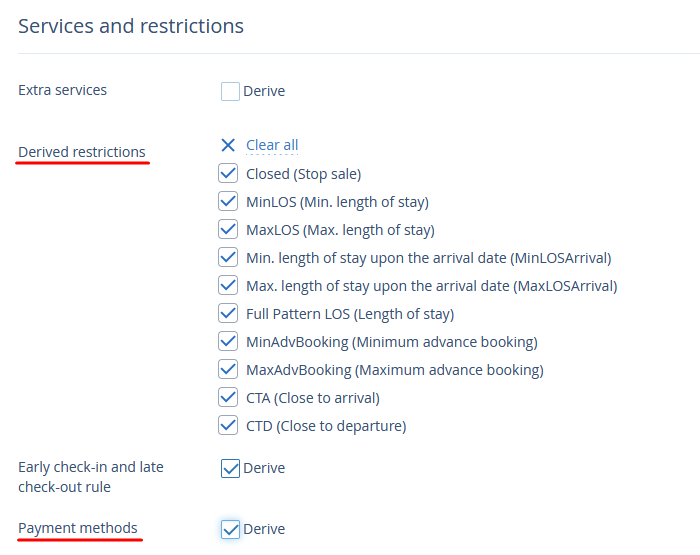
9. Open the “Rate display on the website” tab. In the “Detailed description”, write about the terms: a validity period of the certificate, its value, and that the certificate will be assigned the number as soon as the certificate purchase is made.
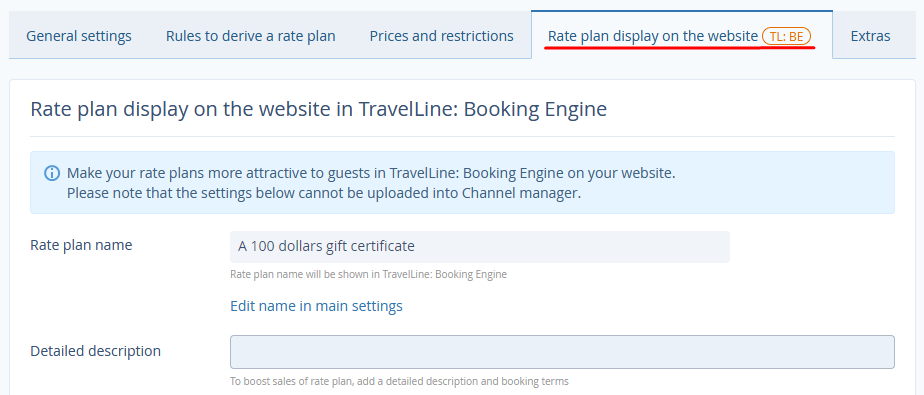
10. Enable the rate.
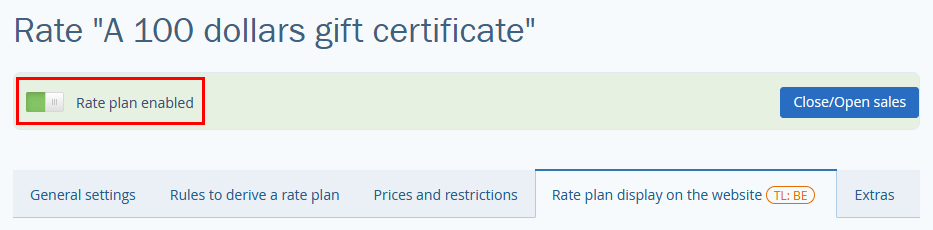
If you have several certificates of different value, create one base rate with different prices for each room type. For every certificate, create derived rates with certificate terms explained in rate descriptions.
You can also sell certificates without discounts. In this case, a gift certificate of $70 value would cost $70. To do this, create only one rate, set a price of $70 and describe terms.
How certificates offer is displayed at the official website and in the booking engine
A “Buy a certificate” button is added to the website. When guests click this button, they are redirected to the booking engine for certificates. There, they can see a list of available certificates with a “Buy” button for each offer.
Additionally, you can set up a widget to inform your guests about the certificates. For this, go to “Booking Engine” > “Widgets” and click “Create widget”:
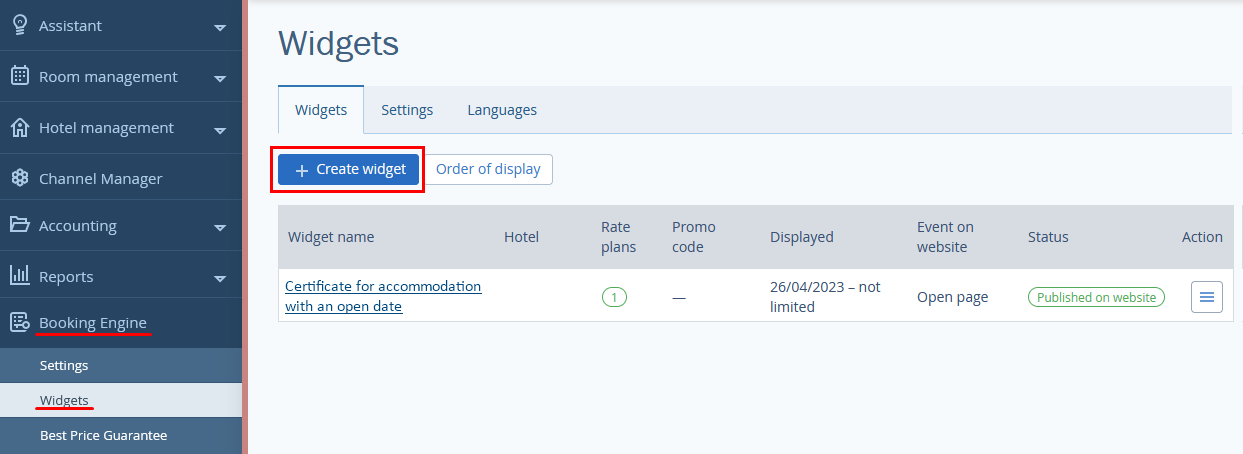
Then, select “Custom widget” from the available templates.
In the widget settings, select “Certificate” as the accommodation property and “Booking engine” for “What should open when the widget button is clicked?” point.
Proceed with other steps – Content, Styles, Multilingual, Display settings, and publish the widget.
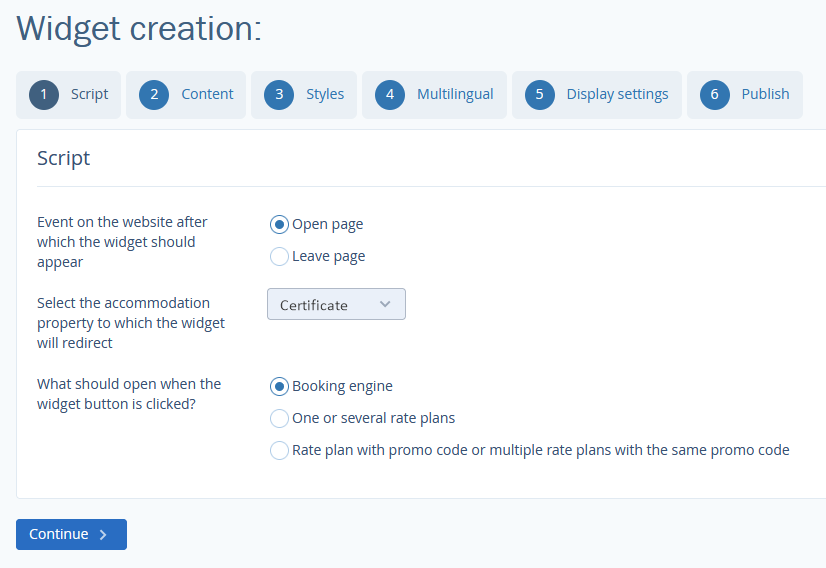
The widget will be displayed at the official website. When the guests click the widget, they will be addressed to the booking engine for certificates.
Where to find information about the sold certificates
You can find out how many gift certificates were sold in the “Reports” > “Bookings”.
Additionally, when someone buys a certificate, the system sends you a notification email. The email for notifications is indicated in “Hotel management” > “Main settings” > “Email for notifications”.
