In this article, we describe how to bind a payment method to a rate plan to let guests select it when booking on the hotel website.
You can do it in two ways: in rate plan settings or on the “Payment methods” page.
How to bind a payment method in the rate plan setting
1. Go to the “Room management” menu section → the “Rate plans” page.

2. Click on the name of the rate plan and open the “General settings” tab.
3. In the “Payment methods for guests” section, tick the payment method you need. Then, save the changes.
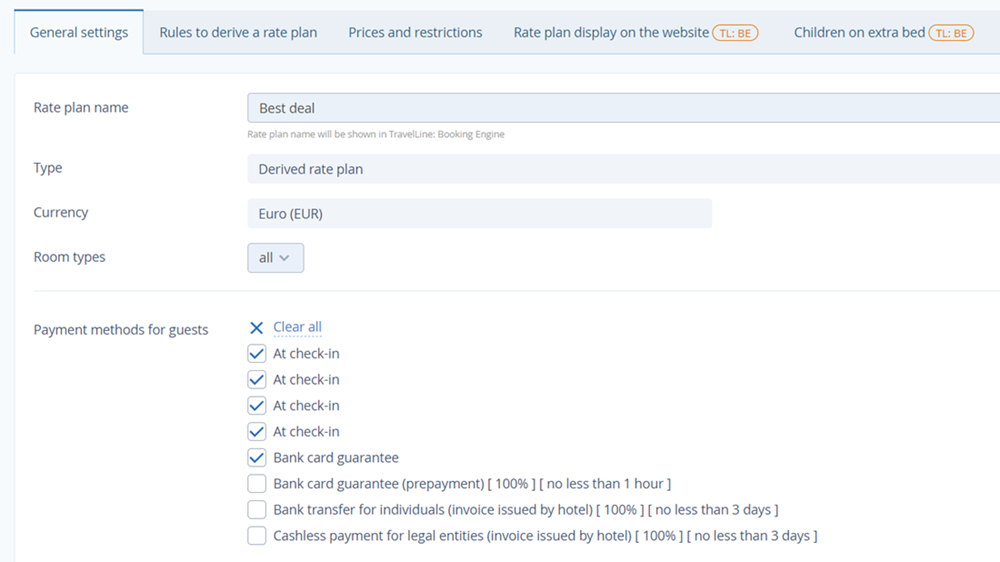
How to bind a payment method on the “Payment methods” page
On the “Payment methods” page, you can quickly indicate which rate plans a specific payment method should apply to.
1. Go to the “Hotel management” menu section → the “Payment methods” page.
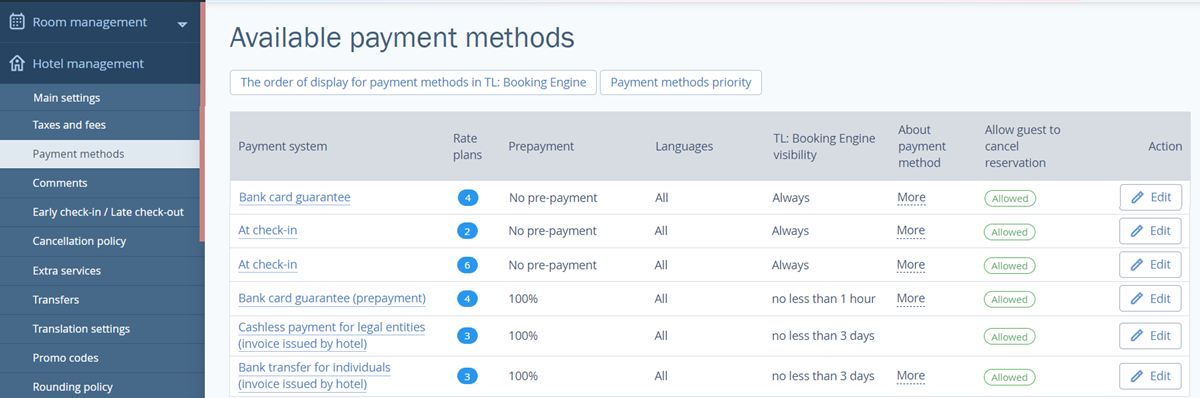
2. Click on the “Edit” button on the right from the rate plan you need.
3. In the “Rate plans” section, tick rate plans that will have this payment method to offer in Booking Engine. Then, save the changes.
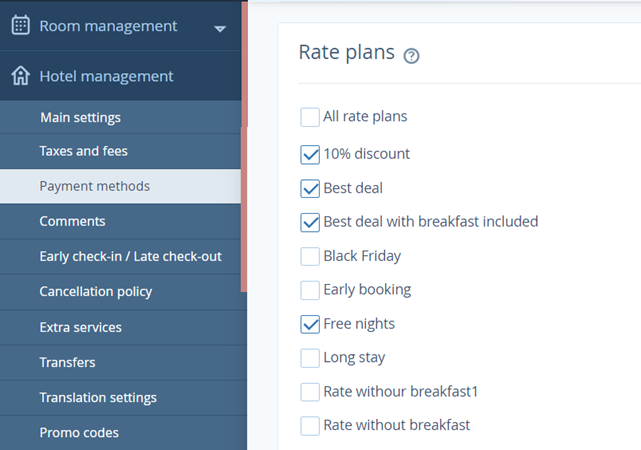
4. Go back to the list of payment methods. Mouse over a number in the “Rate plan” column. There, you will see a list of rate plans that will offer this payment method.

