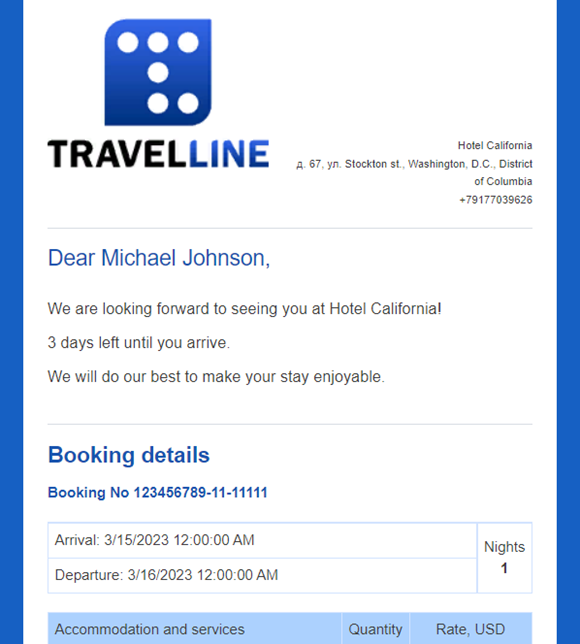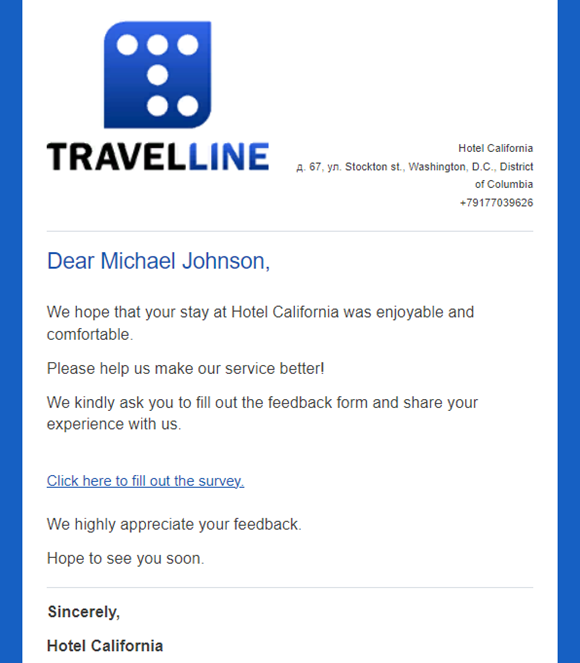After a booking is made, TravelLine Platform sends an email with a booking confirmation to the guest’s email address. Upload the hotel logo to be placed on booking confirmations. Come up with a good logo design that will be associated solely with your hotel.
1. Go to the “Hotel management” menu section and open the “Main settings” page. There, find the “Name and logo” section.
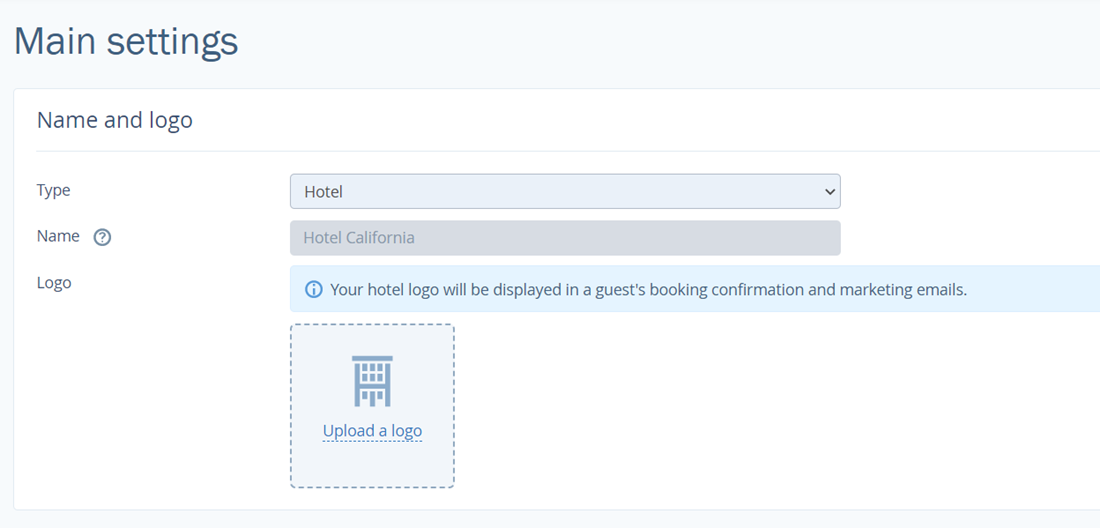
2. In the “Logo” field, click on the “Upload a logo” button.
3. Select a JPG or PNG file on your computer.
4. Click on the “Save” button at the top of the page.
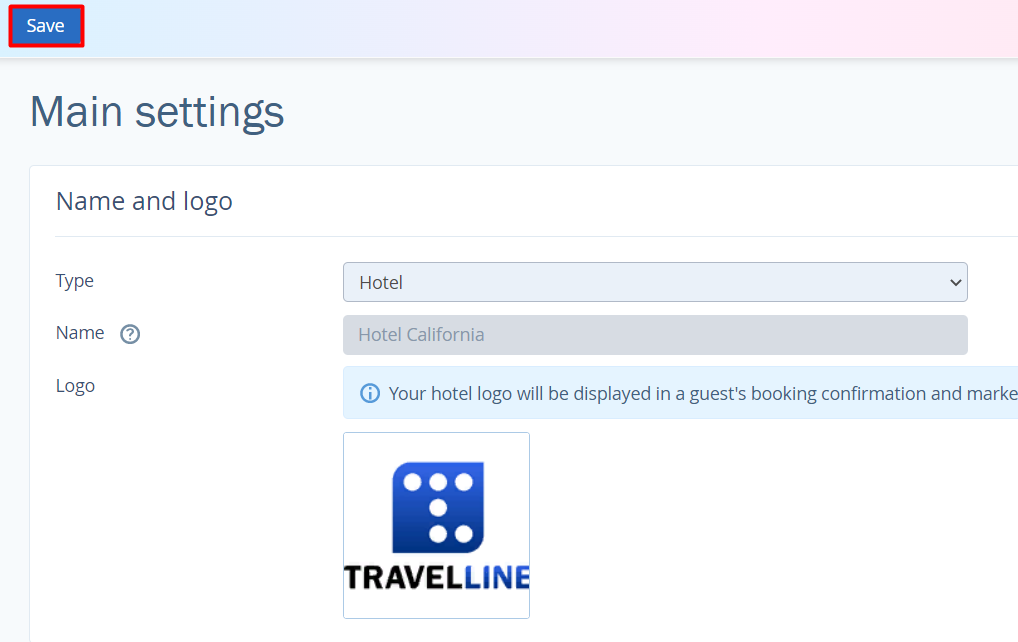
Booking confirmations for hotels look like this:
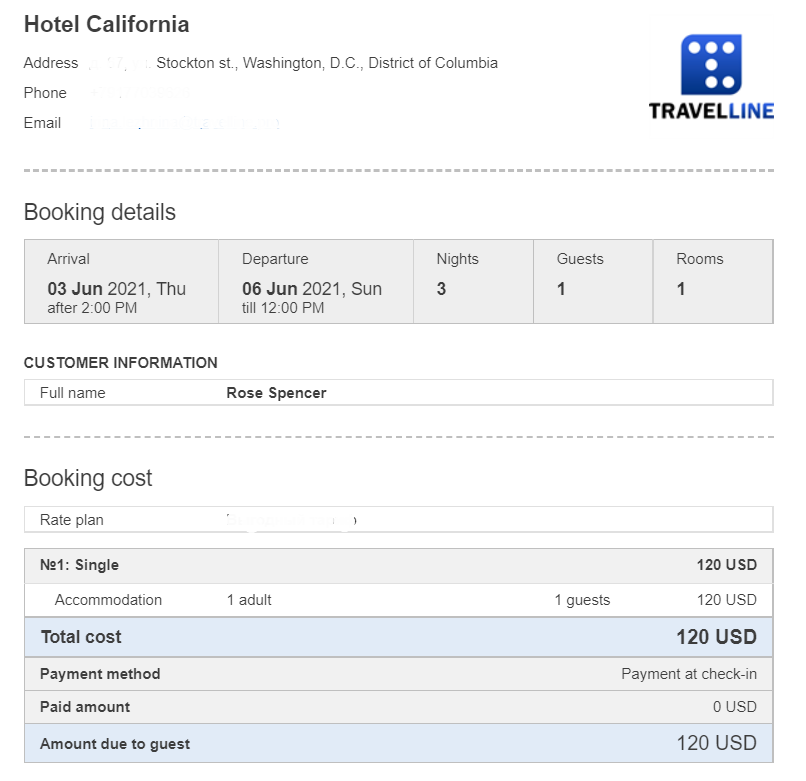
Apart from booking confirmations, a hotel logo is placed on notifications about incomplete bookings.
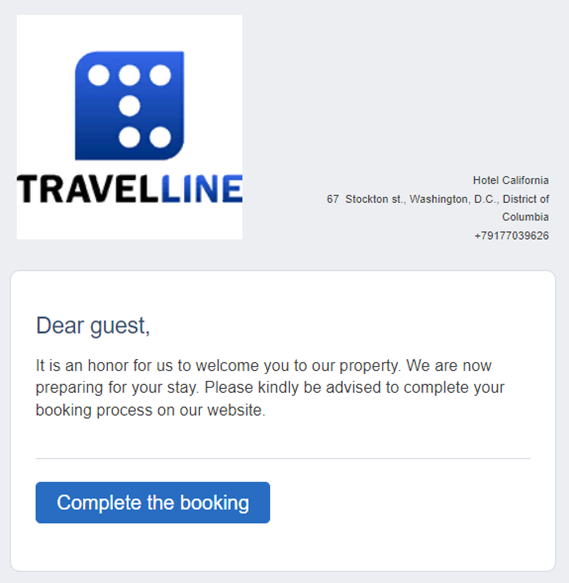
The hotel logos are also added to welcome and feedback emails.