Write in your property’s contact details in “Hotel management” > “Main settings”.
1. In “Address” section, write in up to date information about your location. The more precise the info is, the easier it is for guests to find your property.
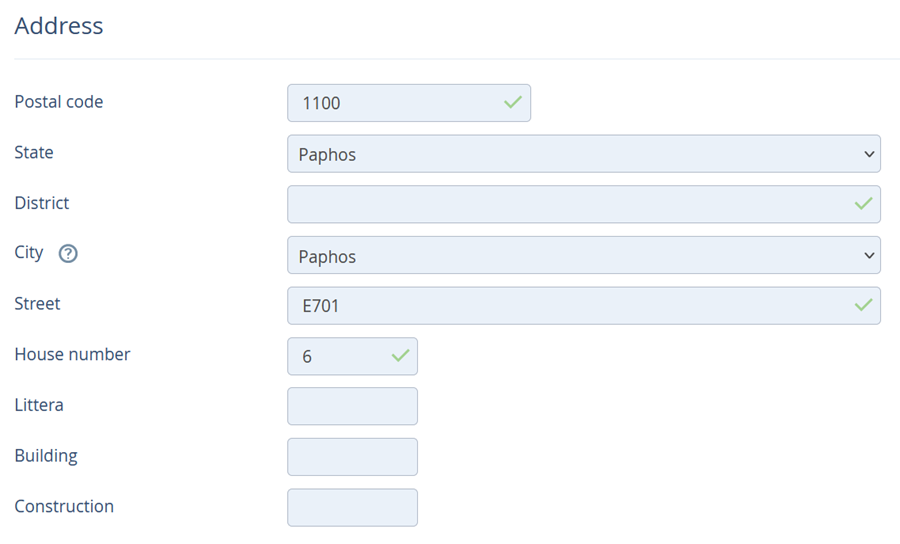
If you have not found your location in “City/Location” box, send us a request to support@travelline.pro. We will add the option that you need.
2. Fill in the latitude and longitude boxes or click on “Map your GPS coordinates” to pinpoint the exact location.
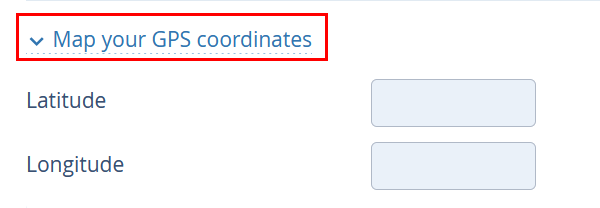
When you click on it, you will see the map. To zoom it, click on zoom box in the upper right corner of the map.
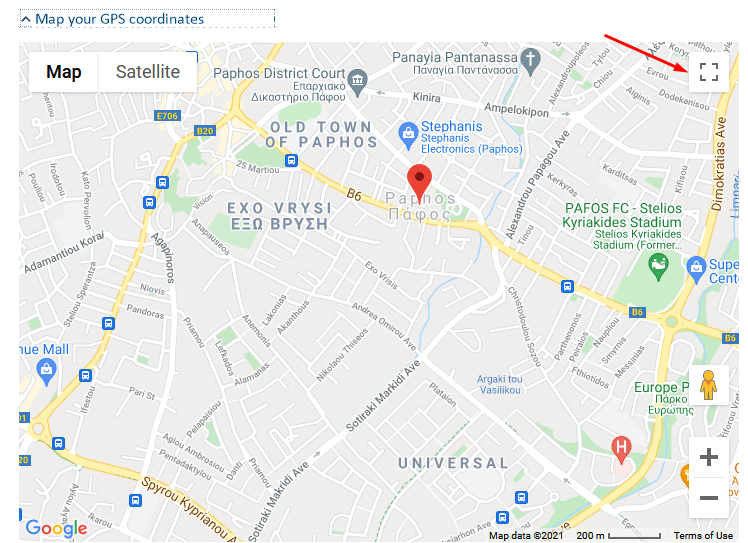
3. Give some additional information on your location in “Get directions” box.

4. Write in phone numbers in “Phone” section.
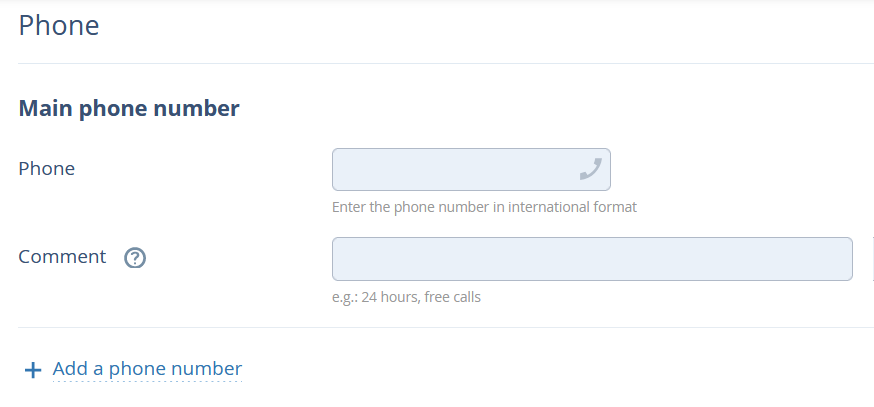
5. Write in emails for guests and notifications in “Email” section.
You can add several emails to get notifications of bookings by clicking on “+Add Email” or remove one by clicking on the icon on the right from the email box.
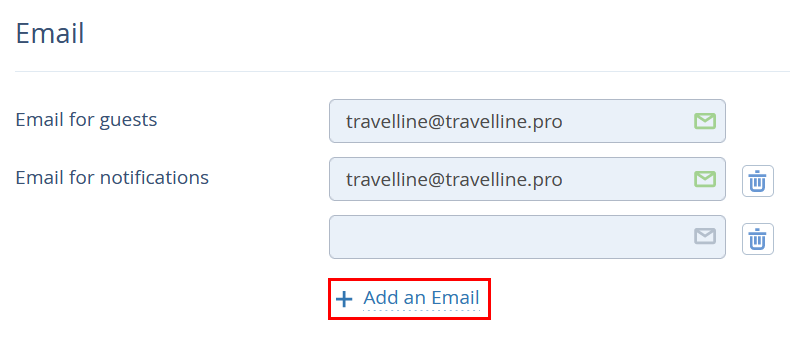
6. We recommend setting "Daily reports of upcoming arrivals" and "Daily reports of bookings", and choosing the time you want to receive them. It will let track bookings and see the occupancy rate for a chosen time span.
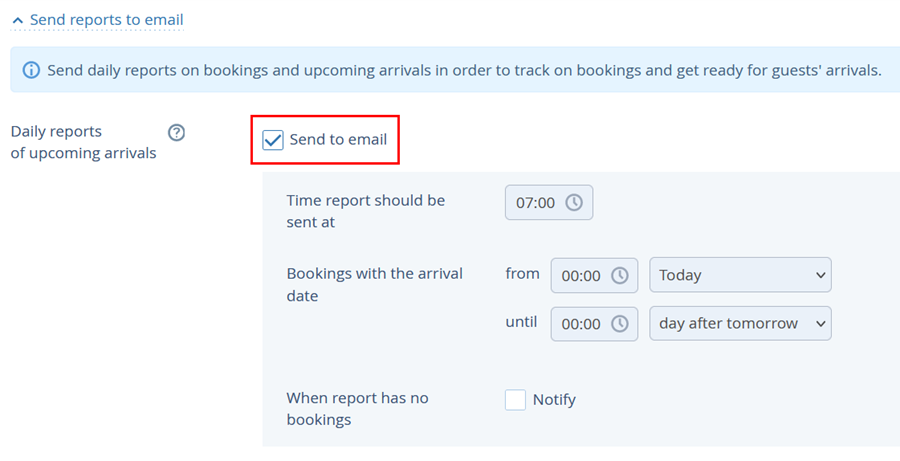
Tick “Notify” for "When report has no bookings" setting to receive emails notifying of the fact that no rooms have been booked for a chosen time span.
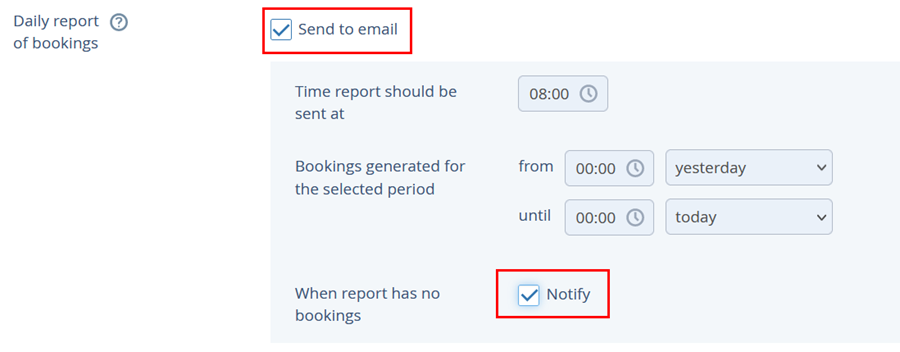
7. To save the settings, click on “Save” at the top or at the bottom of the page (on the left).
