Promo code is a combination of digits and letters which allows making a booking under special conditions. In this article, we will explain how to create a promocode and how to use it in work with TL Booking Engine.
How to create a promo code
1. Go to “Hotel management” > “Promo codes” > “Promo code categories” and click the “Add a promo code category” button.
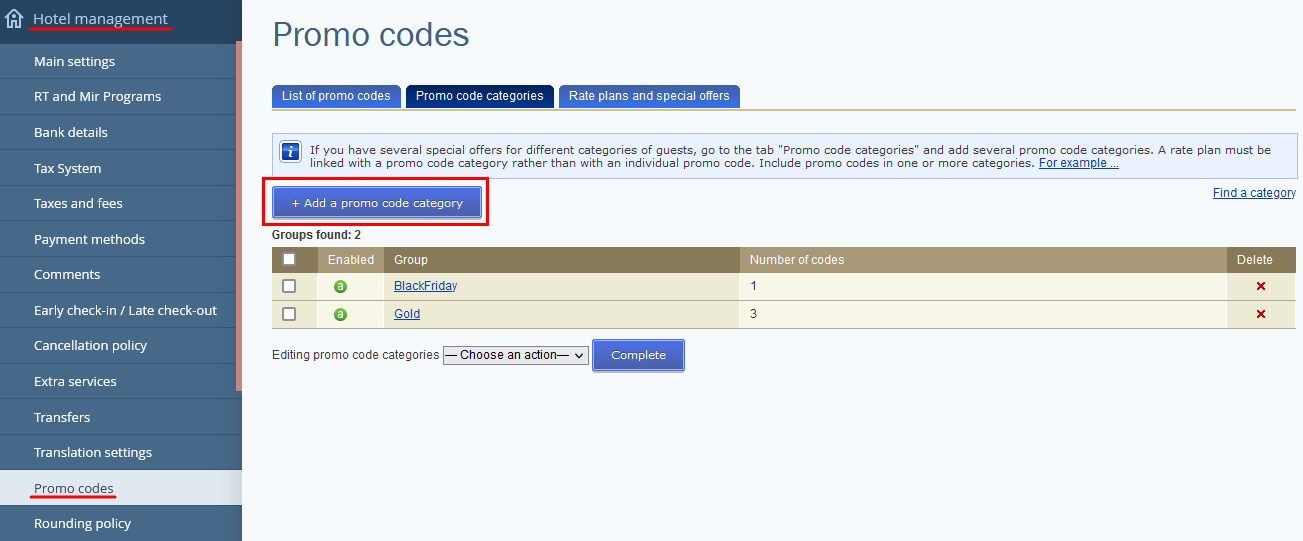
2. Write in a name of the promo code category. In our example, it is “SMART”. Then, save. You can choose any other promo code category name.
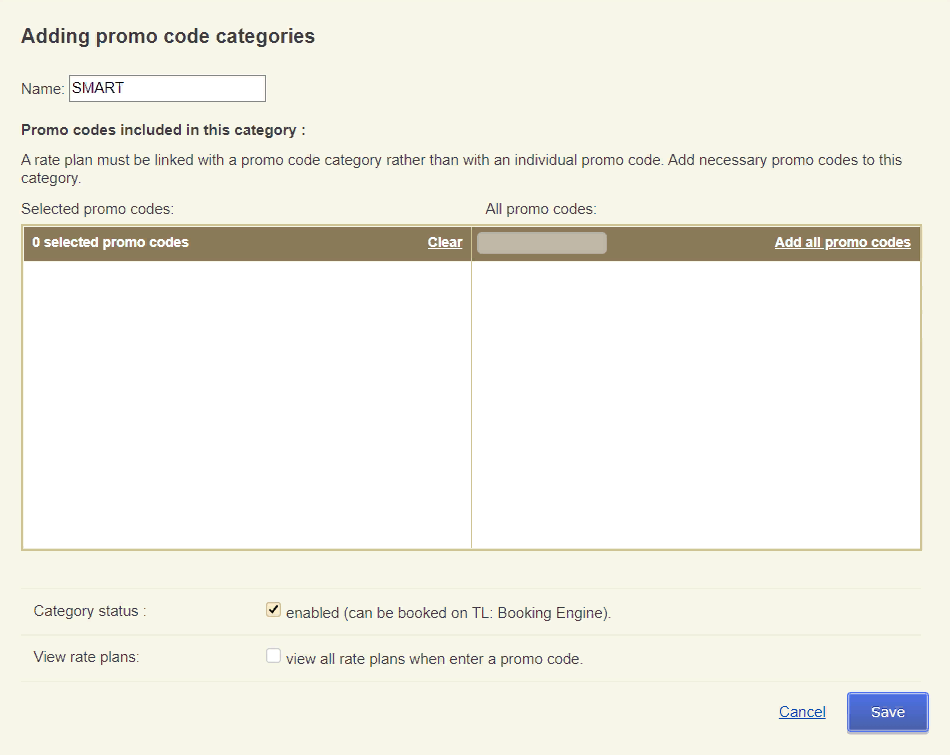
3. Switch to the “List of promo codes” tab and click the “Add promo codes” button. In the promo code field, enter “SMART”. In the table on the right, select the “SMART” promo code category. You can choose any promo code name.
Note. We strongly advise you to avoid using spaces in the promo code names, as different browsers may interpret the space in the name differently.
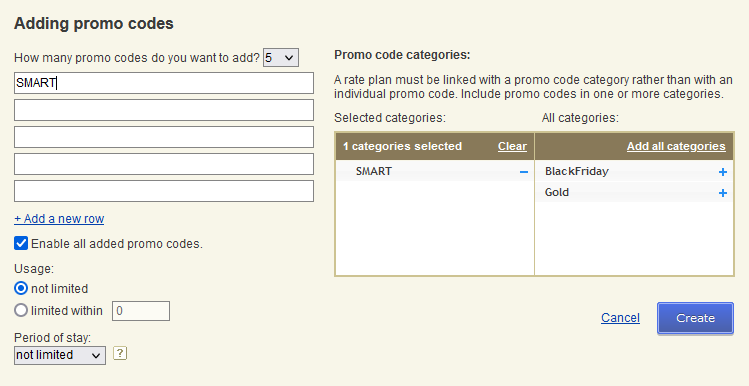
When creating promo codes, you can enter from 1 to 15 promo code names. To have promo codes active right after the creation, tick the “Enable all added promo codes” check-box.
4. Set up additional parameters for the promo codes:
1) Usage:
not limited;
limited within — for example, if you set “1”, the promo code will be available for use only 1 time.
2) Period of stay:
not limited;
valid through — for example, if the promo code is valid through January and a guest tries to use it to make a booking for February 1 – February 10, the special offer will not be shown. The booking dates should fall within the “valid through” period set for the promo code
5. Click the “Create” button. The promo code is created and is shown in the list of enabled promo codes.
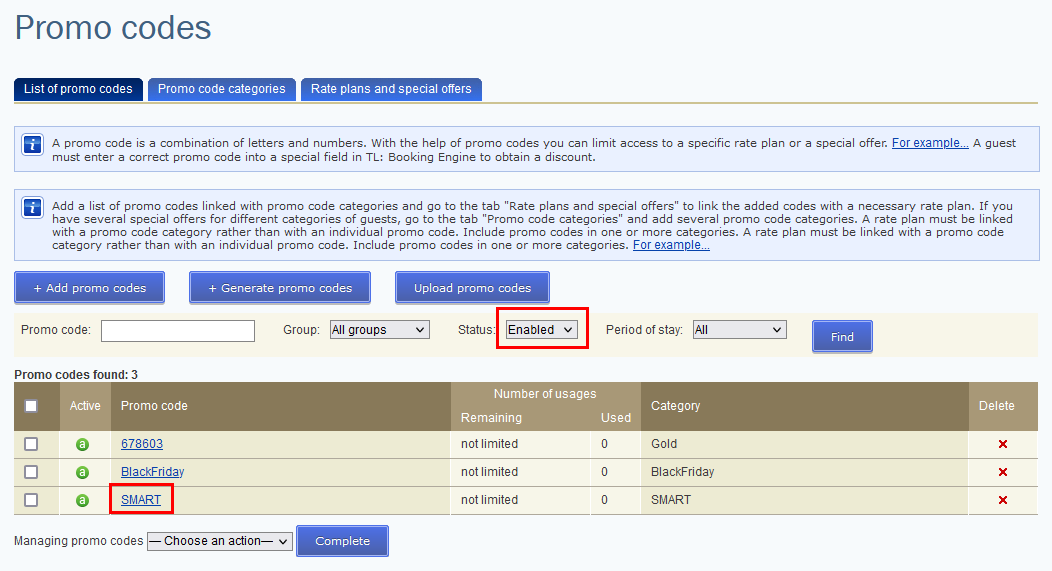
What actions are available with promotional codes
1. Disable a promo code.
To disable the promo code, click the green “a” icon. The icon will turn red — the promo code is disabled. Guests will not be able to use it.

2. Remove a promo code.
To remove the promo code completely, it can be deleted. To delete the promo code, click the “x” icon on the right side of the screen. Important: a removed promo code cannot be restored.

3. Enable a disabled promo code.
If it is required to enable a disabled promo code, select “Disabled” in the “Status” field and click “Find”. In the search results, select the required promo code and click the red “a” icon on the left. The icon will turn green — the promo code is enabled.
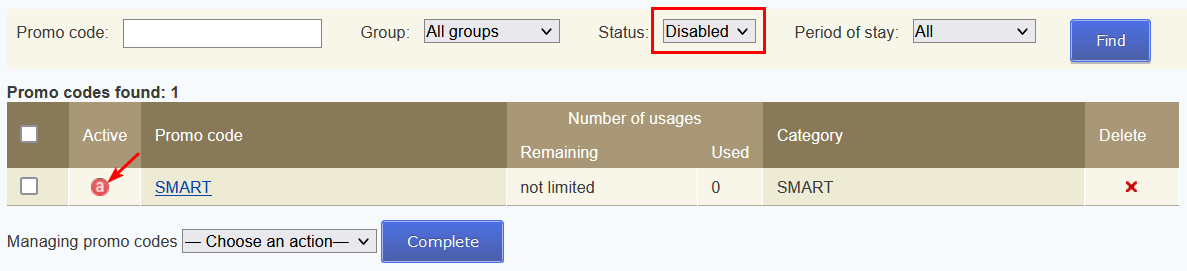
4. It is possible to remove, disable and enable promo codes using group operation. For this, tick the check-boxes next to the promo codes and click the “Managing promo codes” field. In the drop-down list, select the required action and click the “Complete” button.
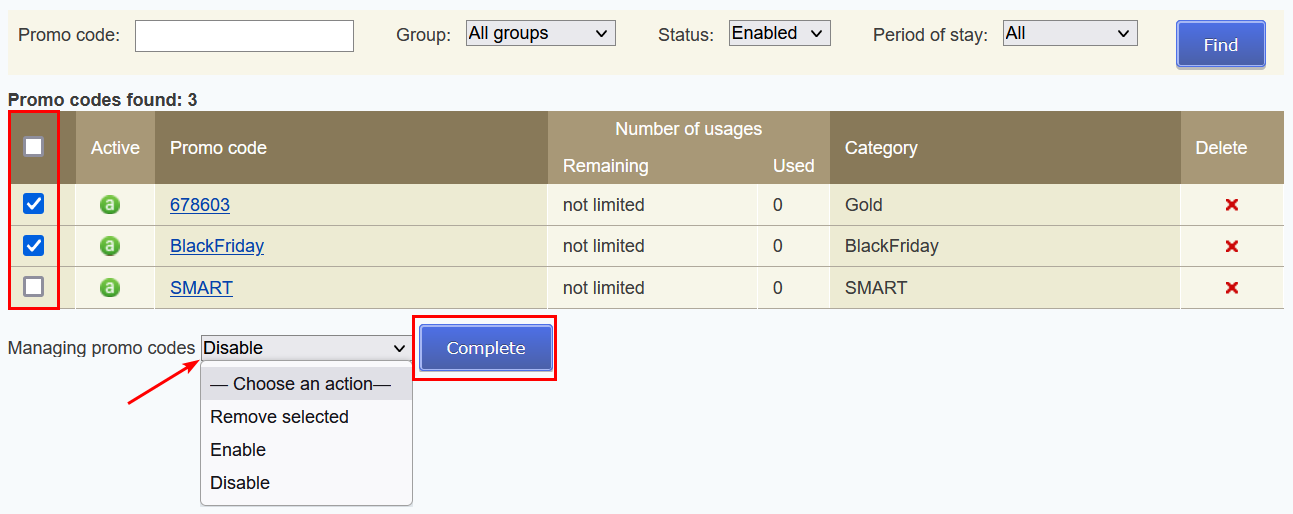
How to use promo code
1. Create a closed promo code rate plan or a rate plan with a closed price.
This is explained in details in the articles “How to create a promo code rate plan” and “How to create a special offer only for website visitors”.
2. Set up discount under promo code.
To allow guests with promo codes getting discounts for rate plans available at the website, set up a discount under a promo code. Details on how to create such discount are available in the article “How to add promotions displayed in the Booking Engine”.
