To create a rate plan in TravelLine go to the menu “Room management” > “Rate plans”. Click “Create base rate plan”.
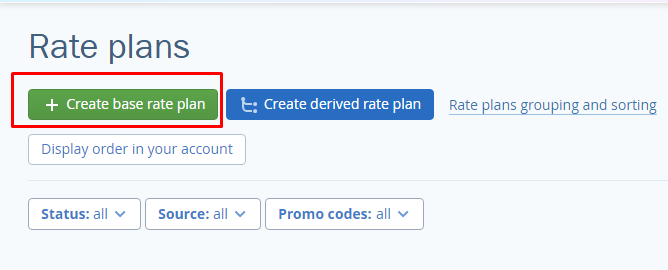
Rate plan setup
1. Enter the name of the rate plan, e.g., “Best available rate”, “Best deal”, "Bed & Breakfast" etc. Please avoid such names as "Rack Rate", "BAR". They are not clear to the guests.
2. Select the currency.
3. Select the type of the rate plan: base or dynamic rate plan, or Rate Mix.

4. Specify a meal type of the rate plan. If a meal is not included into the rate plan, select "No meal".
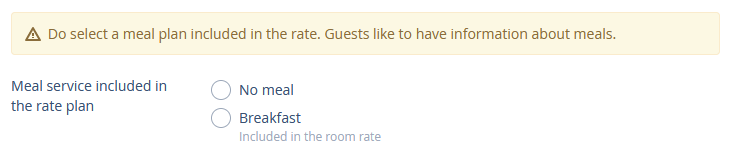
If a meal should be included into the rate plan, but a meal service is not created yet, click the "Create and add a meal type" button to create the required meal type.

5. Click “Save” in the upper left corner.
“General settings” tab
1. Tick the room types available for the selected rate.
2. Specify the available payment methods.
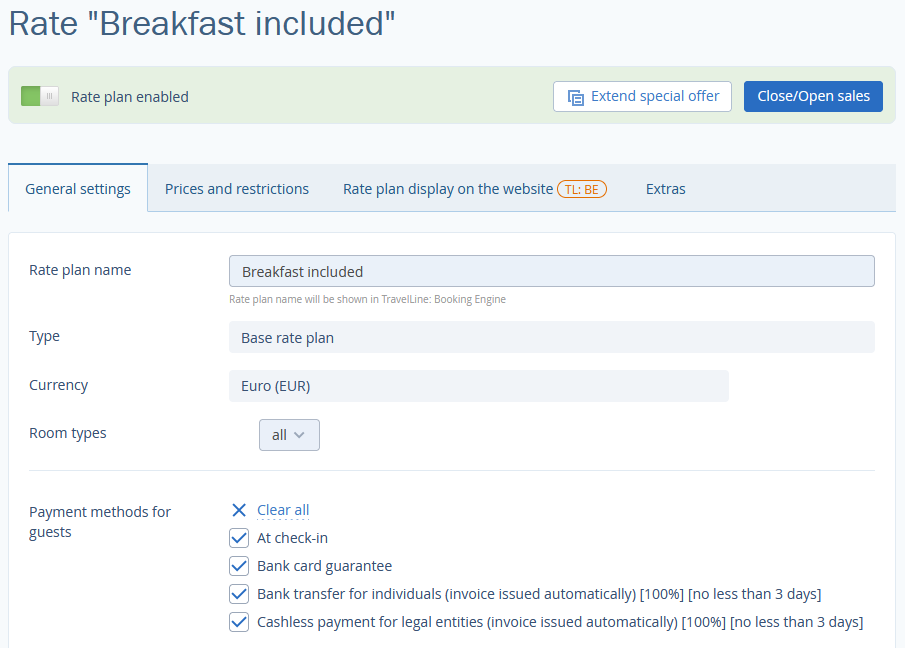
3. Tick the points of sale where the rate plan is available.
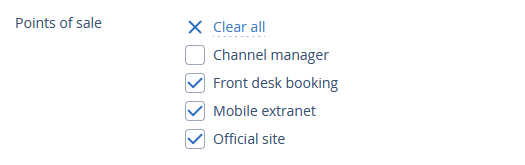
4. In the “Main rules” section, select the booking rules that should be applied to the rate plan.
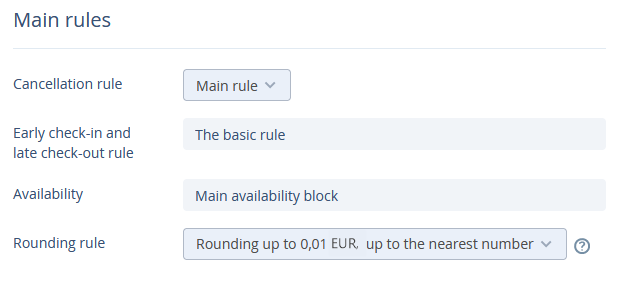
5. Click “Save” in the upper left-hand corner.
"Prices and restrictions" tab
Set the prices to make a rate plan active. Read the article How to set prices for rates.
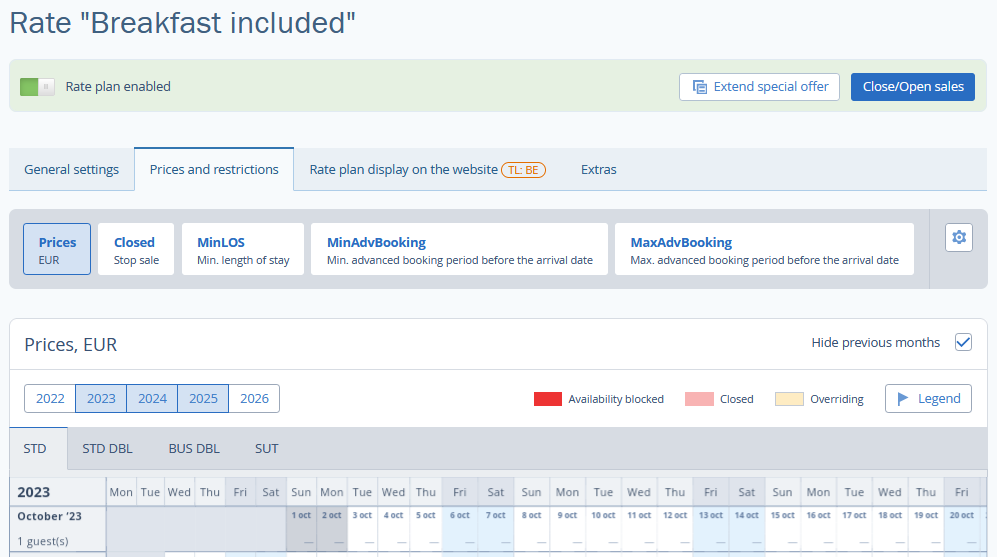
1. Select the dates.
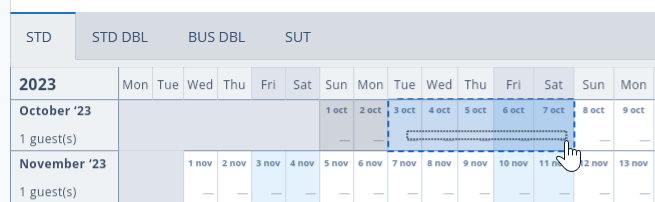
2. The list of options will appear on the right. Click "Change value" to set the prices. More details are available in the article "How to set prices for rate plans".
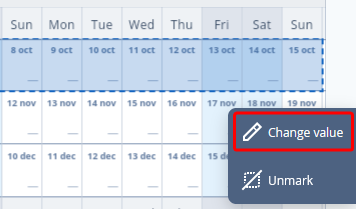
If required, set restrictions for the rate plan following the steps given in the "How to set up rate restrictions" article, for example, Minimum length of stay.
“Rate plan display on the website” tab
1. Add detailed description of the rate plan. If it is not filled, it makes it impossible for guests to understand what the rate includes. You can write about parking, gym and other services.
2. Upload a thumbnail and a promo image to the rate to attract guests’ attention.
3. Click “Save” in the upper left-hand corner.
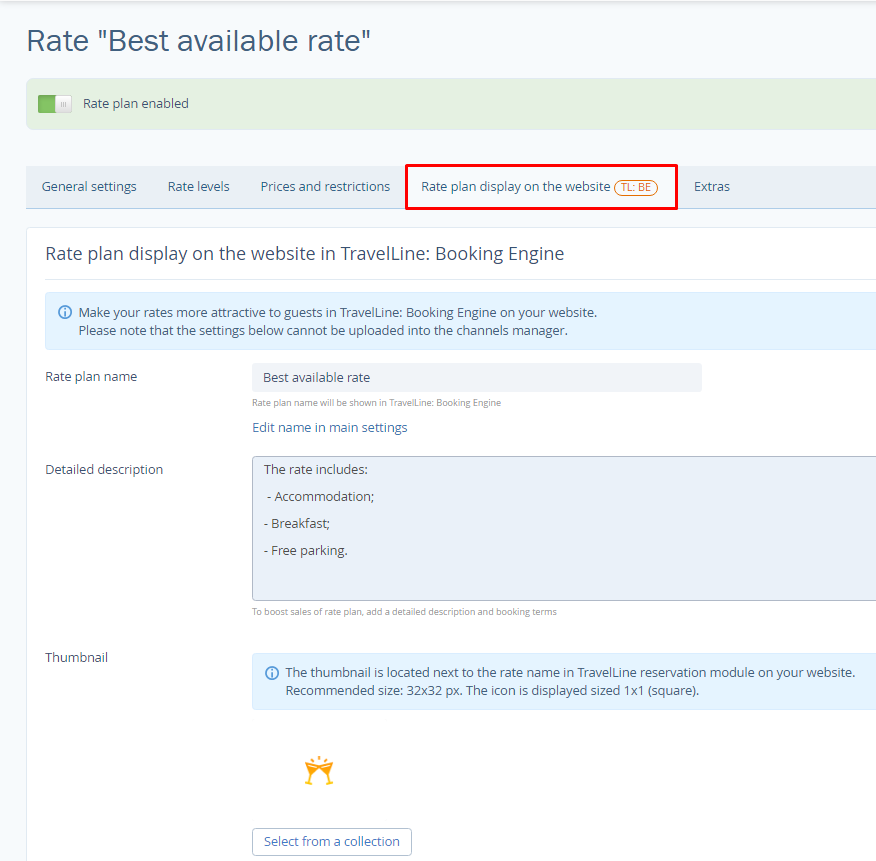
“Extras” tab
You can bind other extra services, except meal services, which motivate guests to book.

