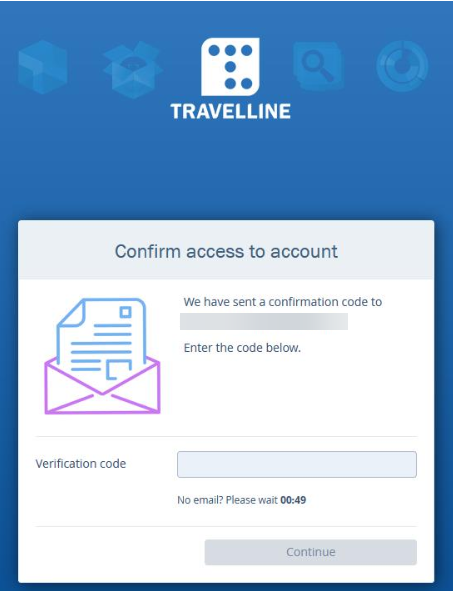We are constantly improving data security of our solutions. That is why we have introduced two-factor authentication for logging in TravelLine Extranet. Two-factor authentication is an extra level of data protection, that prevents losing personal data of your guests and your hotel.
To enable 2FA for logging in Extranet, verify your email. To do this:
1. Click the username in the top right-hand corner and go to “My profile”.
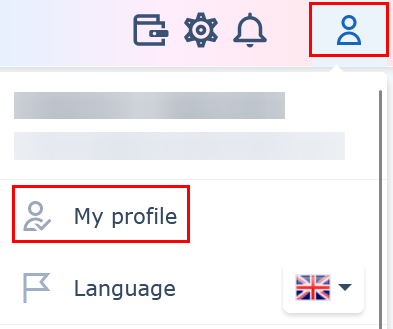
2. In “Personal info” section, check if your personal data is correct and click “Confirm email”.
3. You will get an email message with a verification code.
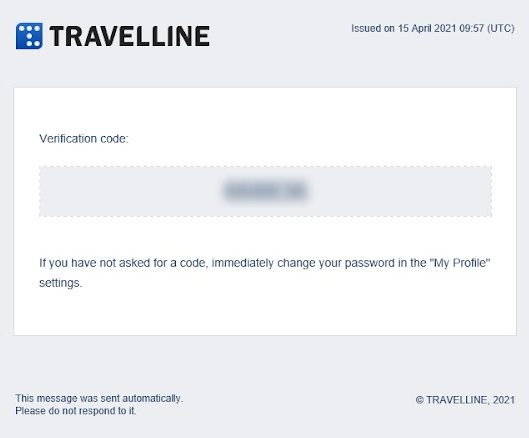
4. Fill in the box in TravelLine Extranet with the verification code and click “Continue”.
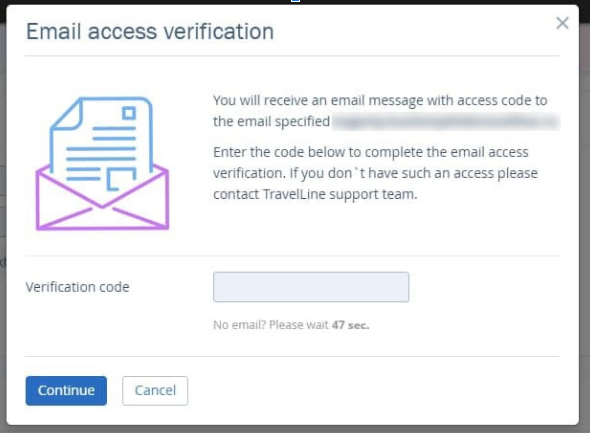
If you did not receive an email, click “Resend the code”.
You have set 2FA for logging in your account.
In “My profile” section, you will see a green check mark, saying that your email is verified.
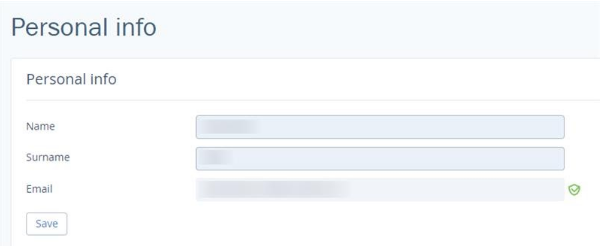
Later if you log in from another device, the system will check, if it is you who tries to access the account, and will send you an email with a verification code. Fill the box in with the verification code and click “Continue”.