Two-factor authentication is an additional security level of access to your guests profiles. It guarantees that it is only you who has access to this information. The first step of authentication is login and password, the second one is a special code which you can get through a mobile application.
Two-factor authentication is an obligatory procedure to access the information about the guests. It could not be disabled. For data security it is obligatory for each TravelLine system user to have his personal login to access the system and TL Extranet mobile application on their smartphones.
Two-factor authentication is available in TL Extranet mobile application for iOS and Android.
To set up two-factor authentication:
1. Download and install the application TL Extranet for iOS or TL Extranet for Android.
2. Click on your login in the top right corner and click on "My profile" link.
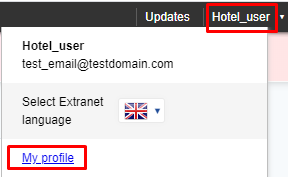
3. In the "Two-factor authentication" setting, click "Configure".
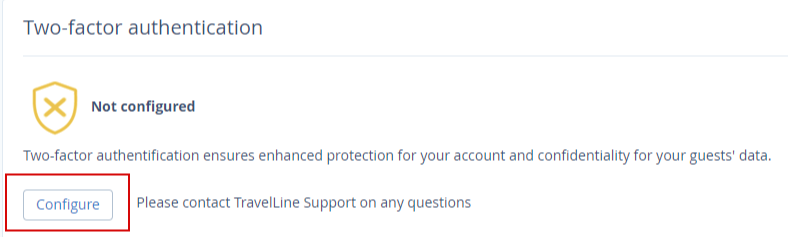
4. Click on the "Continue" button.
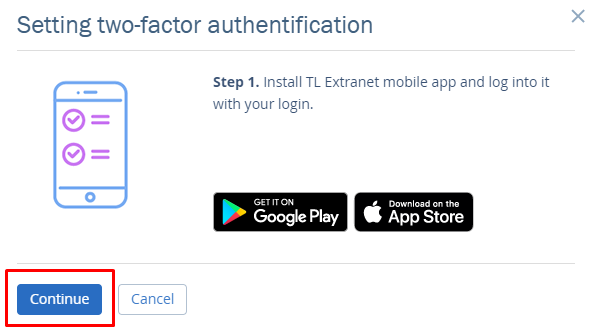
5. Log into TL Extranet mobile application with your login and go to the "Settings" section > "Two-factor authentication".
6. Mobile application will ask for camera access. Allow camera access if you would like to use QR-code scanning for confirmation.
7. Choose the way of confirmation convenient to you:
Scan QR-code from the screen using your smartphone
Or
Click on the "Enter activation code" link in desktop extranet. Click "Enter the code manually" in mobile application and enter the code. The application will generate the code.
8. Enter the code in desktop extranet and click on the "Continue" button.
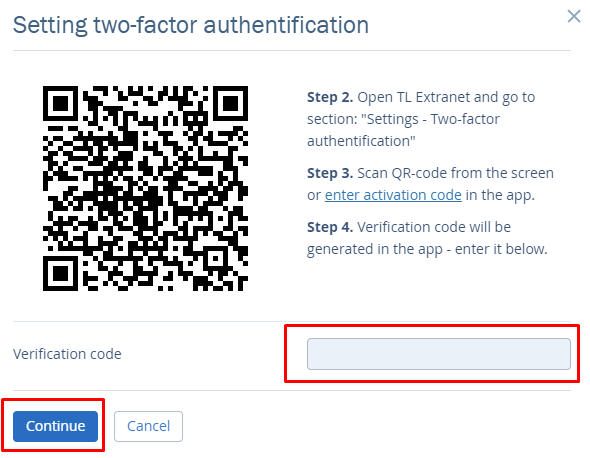
9. Click on the "Complete" button.
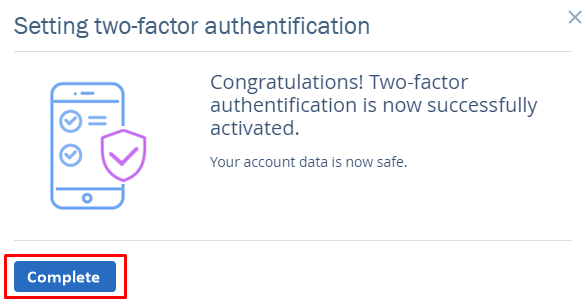
Two-factor authentication setting is completed.
In "My profile" section you will see that mobile application confirmation codes are connected to this user.
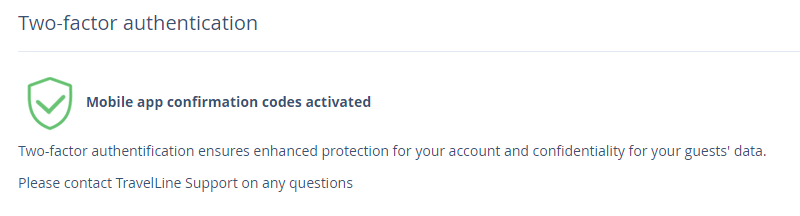
Two-factor authentication will be obligatory for users having access to the credit card details in the "Reports" > "Bookings" section.
If two-factor authentication is not set for the user, when trying to access the credit card details of the guest a window with the proposal to set up two-factor authentication will open.
1. Click "Configure"
2. A new browser tab with "My profile" section will open. Set up two-factor authentication on this tab.
