We have introduced a new “Housekeeping”extended module to TravelLine WebPMS. It has more functions than the common one. Now it is easier to assign rooms for both regular and off-scheduled cleaning, make up a housekeeping plan and keep track of chambermaids’ work. Your hotel will always be neat,and your clients will always be satisfied.
In the update version you will get:
User-friendly interface
Rooms condition statistics
Housekeeper’s report
Customizable service types
Automatic assignment rooms for cleaning
Appointing staff to certain tasks
Maintenance schedule
To get it, send a request to: manager@travelline.pro
Set the References
Add chambermaids to the reference book “Staff”.
Set the reference book “Room service type”.
Open the “Housekeeping” page from the“Property management” section of your account.
At the top of the page there is “Statistics”, which helps you to estimate the occupancy rate and cleanliness of rooms:
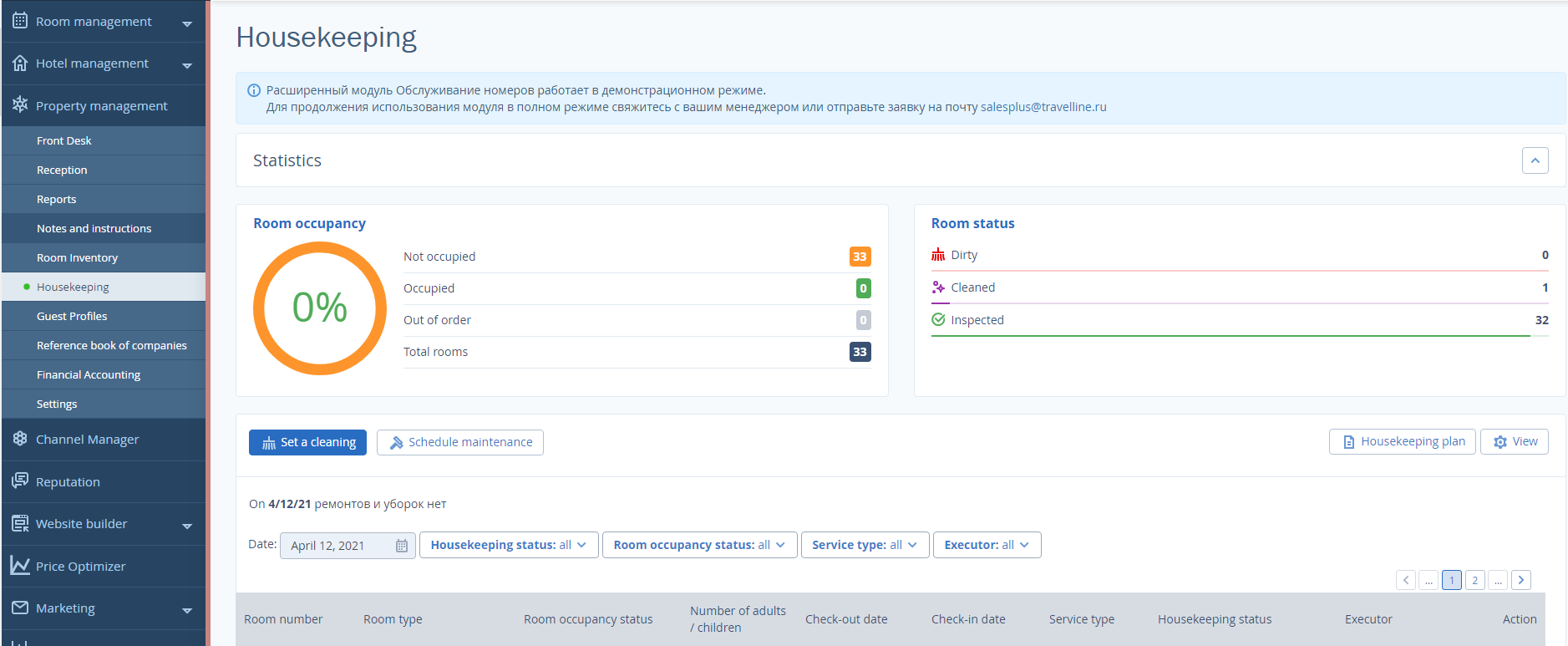
Operate the list of rooms
Under the “Statistics” unit, there is a list of complete information on housekeeping:
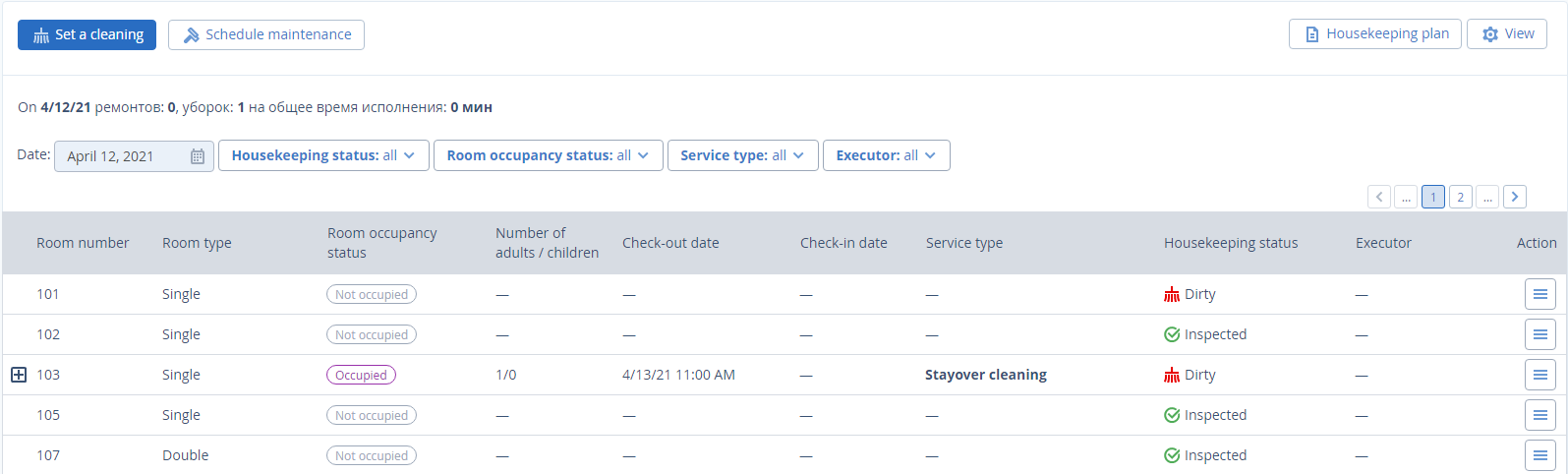
To set the data display, use filters or “View” button above the list.
Find out what is going on in each room in “Service type” and “Housekeeping status” columns:

Assign a room for cleaning
Regular room cleaning is assigned automatically if it is set in the reference book “Room service types”.
To assign an unscheduled cleaning manually, click “Assign a cleaning” above the room list or in “Action” column:
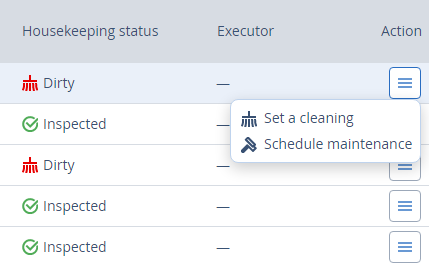
In the popup, choose a room, a service type, a date and an executor to appoint:
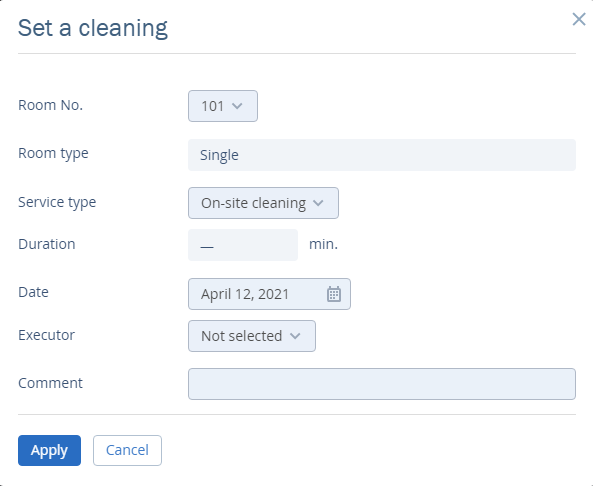
After the cleaning is complete, select “Cleaning is completed“ in the “Action” column:
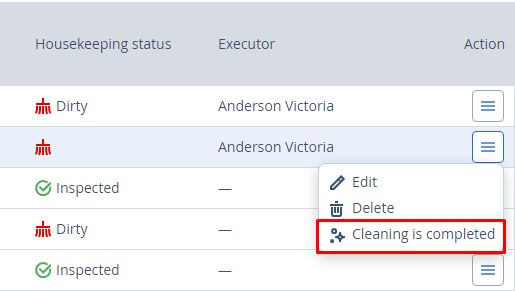
This will switch the “Housekeeping status” to “Cleaned”:
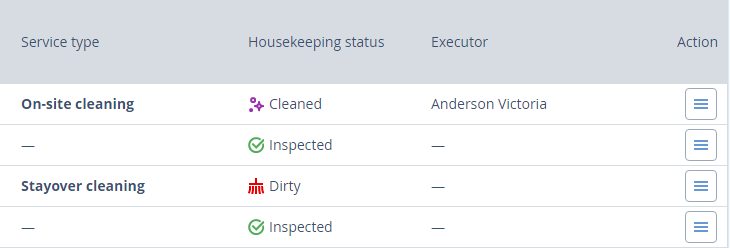
Inspect rooms
Inspect a room and mark it as “Confirm checked status” or “Reject an issue”:
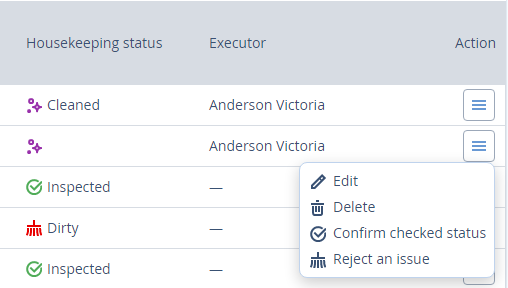
It will refresh the status to either “Dirty” or “Inspected”:
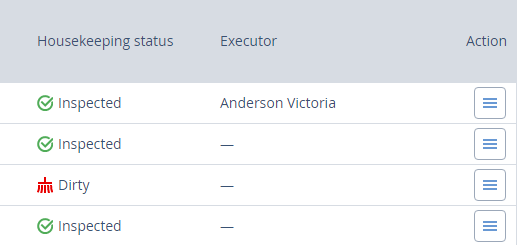
Schedule room maintenance
If a room needs repair, click “Schedule maintenance” above the list of rooms or in “Action” columns:
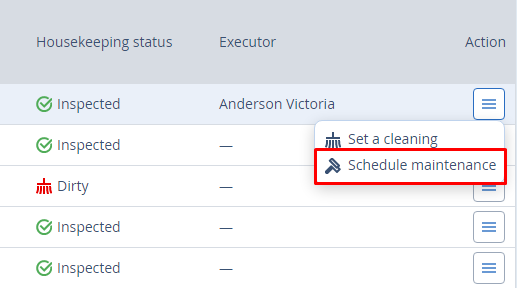
In the popup, select a room number and a date. Write what work has to be done and give its short description:
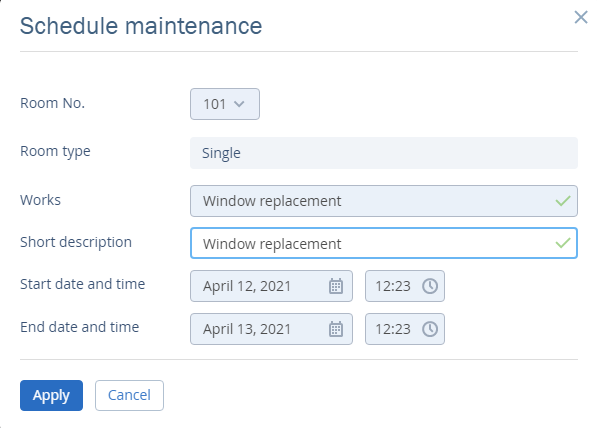
The housekeeping status of the room will switch to “Out of order”:
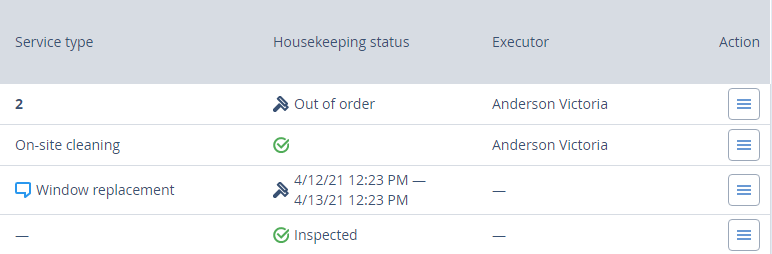
Print the housekeeping plan.
Find the “Housekeeping plan” above the list of rooms. Choose an executor and a date before printing it out.
