To create a new room type in TravelLine WebPMS, take the following steps:
1.Go to the “Room management” menu section, and open the “Room types” page. Click on the “Add room type” button to create a new room type. Learn how to create a new room type.
2. Go to the “Room management” menu section, and open the “Availability” page. Then, open the “Default availability” tab.
3. In this tab, find the “Default availability” column, and enter the number of rooms for each room type.
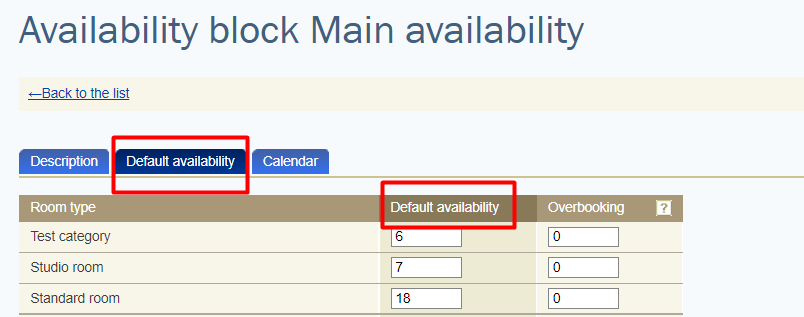
4. Go to the “Property management” menu section and open the “Room inventory” page. There, click on the “Add room” button.
5. Enter the building and the floor, then, select a room type. Select the type of bed — the bed thumbnail will be displayed on the Front desk page.
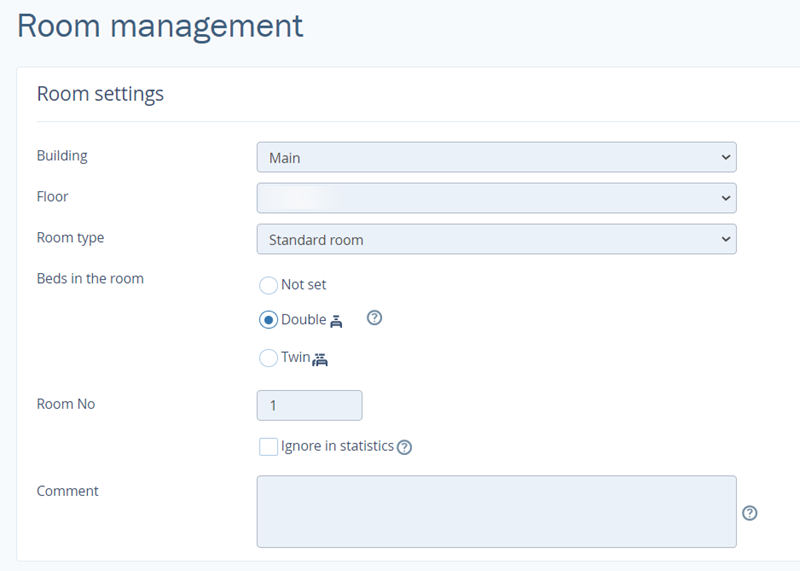
If you have created a room first, and then created a room type, go to the room editing page and select a room type from the drop-down list.
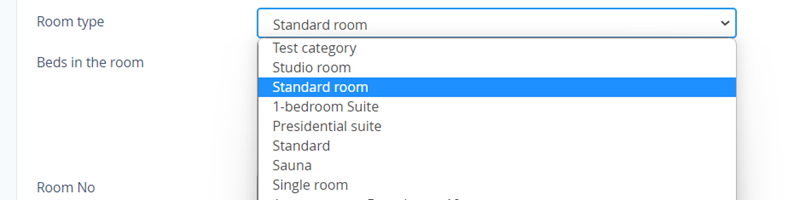
Note. Go to the “Room management” menu section and open the “Rate plans” page to add the newly-created room type to the rate plans and set prices for this room type. Learn how to set different prices for a rate at several periods of time.
