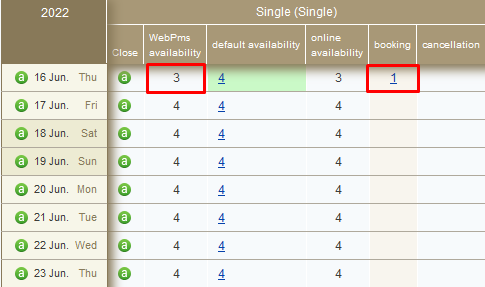TravelLine WebPMS can create bookings charged both by days and hours. If you offer an hour type of charge, contact your TravelLine customer support manager to enable this feature.
Front desk
Go to the “Property Management” section > “Front Desk”. There, you will see a “Day | Month” switch. Click on the “Day” button to switch to the hour mode. In the timeline, days will be replaced by hours, and the cells will stand for hours.
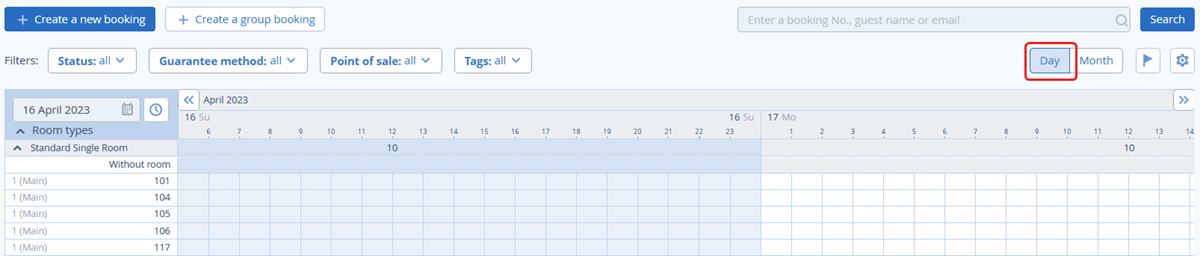
How to create a booking
In the Front desk, in the row of the room you need, click on the cell that stands for the check-in time, drag right, and drop at the time of check-out. For example, in the screenshot, a guest checks in room No 104 at 16:00 and checks out at 23:00.
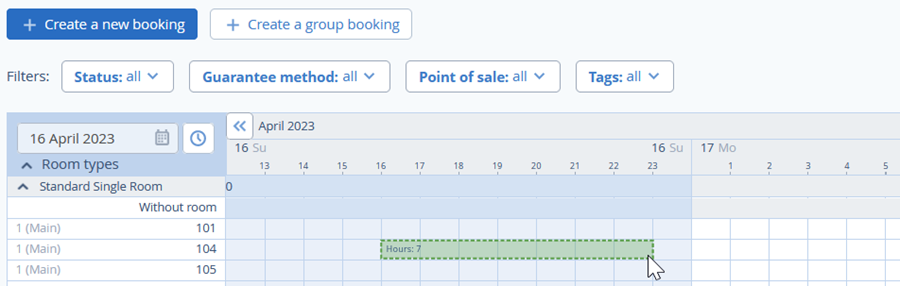
A booking details page will be opened. Fill in the necessary field and click on the “Save” button.
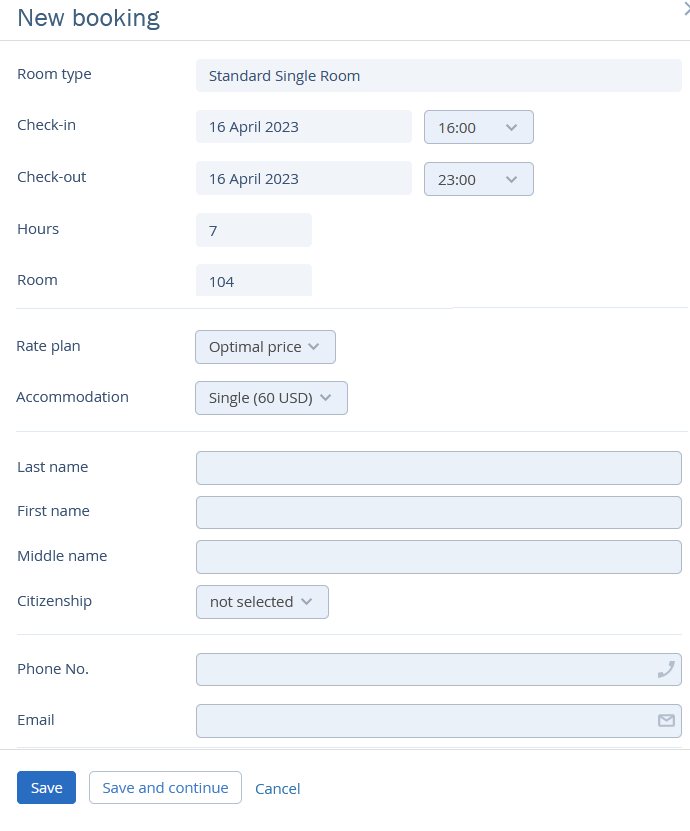
How to change the price in a booking
By default, guests are charged a full-night fee, no matter how many hours they book. To change the price, click on the booking. In the window opened, click on the “Edit” button.
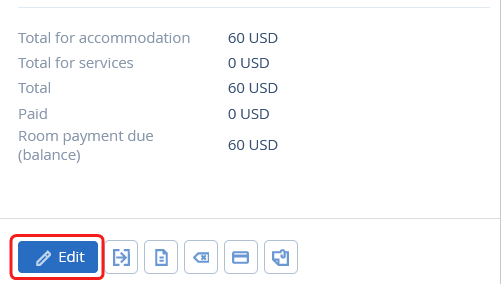
In the “Services and accommodation” tab, find the “Details of stay” section. There, click on the underlined price.
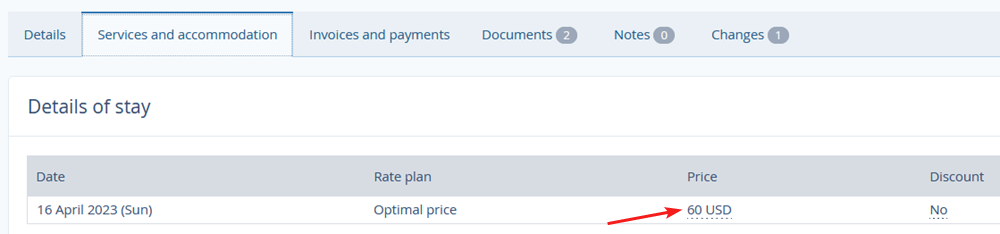
In the window opened, enter another price and click on the “Apply” button at the bottom of the page. Then, click on the “Save” button at the top of the page.
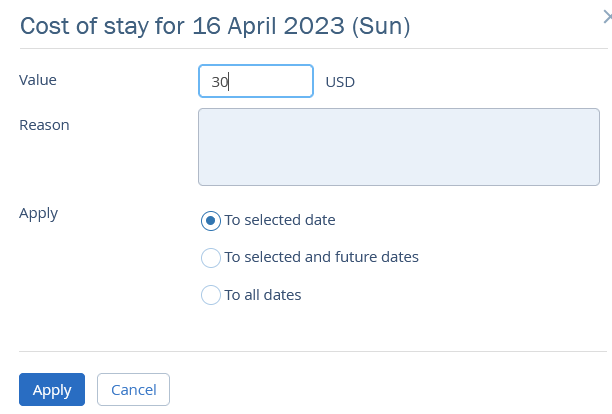
How to change the time of check-in /check-out
Select the booking in the Front desk. Click on the “Edit” button. In the “Details” tab, find the “Main parameters” section. Enter the required time in the “Check-in time” and/or “Check-out time” fields and click on the “Save” button at the top of the page.
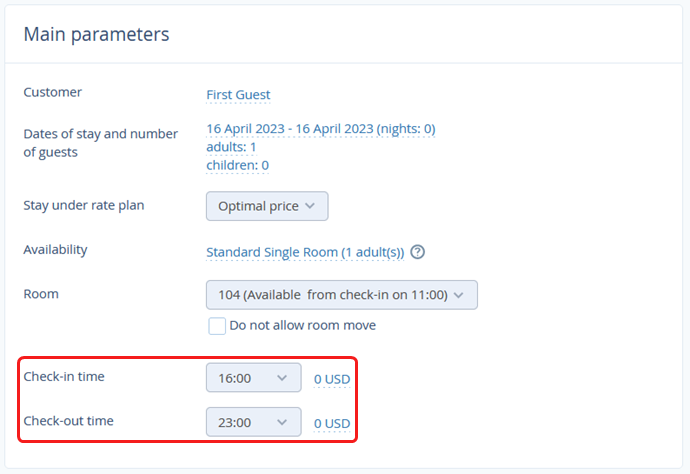
Availability settings
If you create several bookings charged by hours in one room within one day, 1 will be taken away from the availability. You can see that by going to the “Room management” > “Availability”. The value that changes is in the “WebPMS availability” column, not the “Default availability” column.