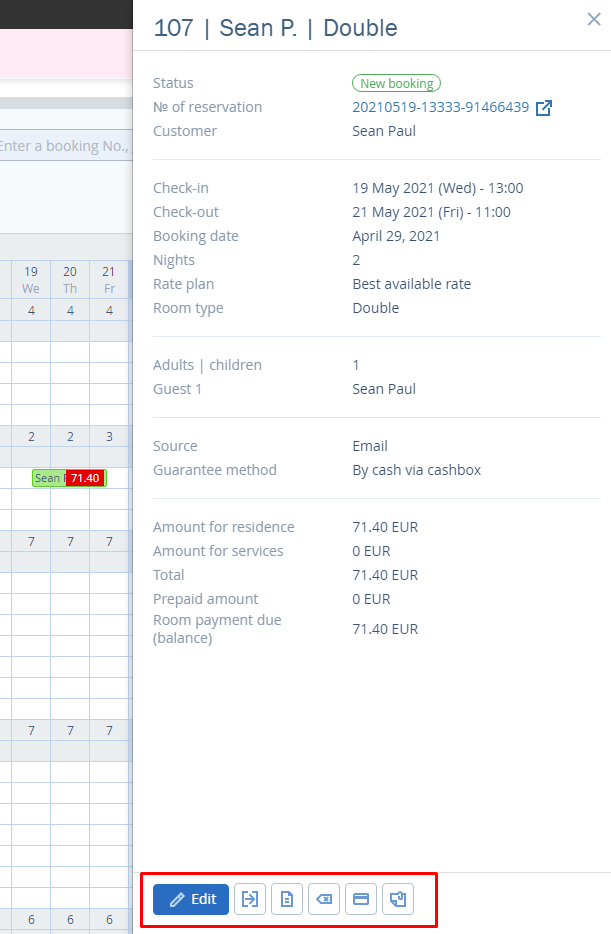To find the front desk in TL WebPMS, go to “Property management” > “Front desk”.
The front desk is a hotel booking calendar in a grid format. Calendar dates are set as columns, and hotel rooms grouped by categories are set as rows. A room line also displays its floor number, its building and its housekeeping status.
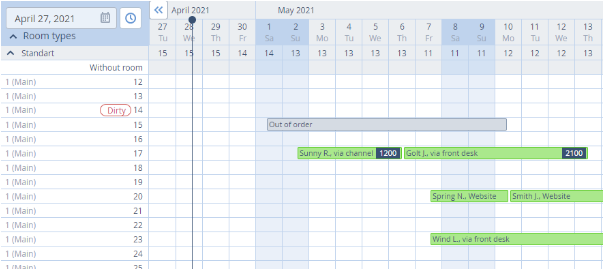
At a cross-point of a certain date and a name of room category, there is the number of vacant rooms. If a cross-point square is blank, it means that the room is vacant, and it can be assigned to a booking. For example, in the picture above room 16 is vacant in May, while room 17 is booked from May 2 to May 12.
A booking can cover the whole day or just a half if this is either arrival or departure day. In the picture below, the guest will check-in room 23 at 2 pm on May 7 and check-out at noon on May 14.
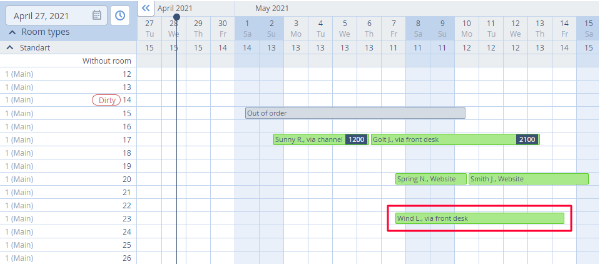
To make it easier to manage bookings in the tape chart, bookings turn different colors.
The grid is divided into two parts with a vertical line which is put in the current date column. In the picture above, it is April 28.
To see another date, select it in the calendar in the upper left-hand corner on the front desk chart.
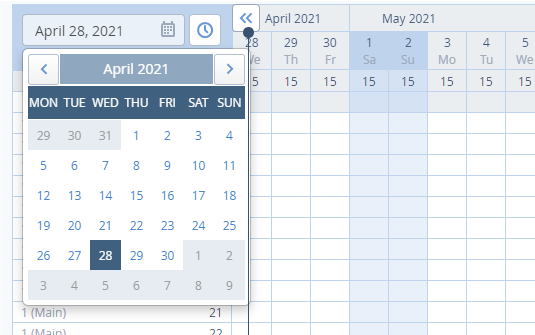
To go back to the current date, click on the clock icon next to the calendar.
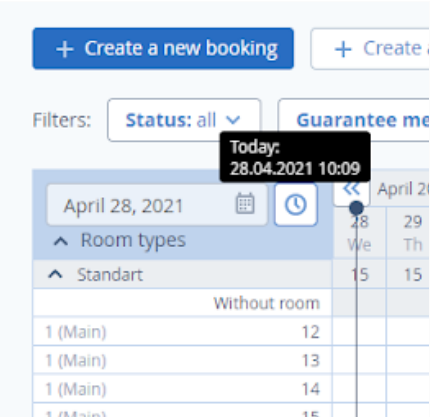
Get an overview of current availability
Rooms in the front desk are sorted by room categories by default. To the right of a category’s name, there is the number of vacant rooms of this category.
Click on a category name to collapse and extend the list of rooms. If all the room categories are collapsed, the front desk looks like an availability grid.
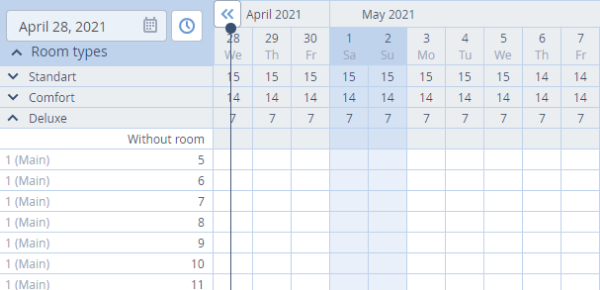
You can check the availability in “Room management” > “Availability” > “Calendar” tab.
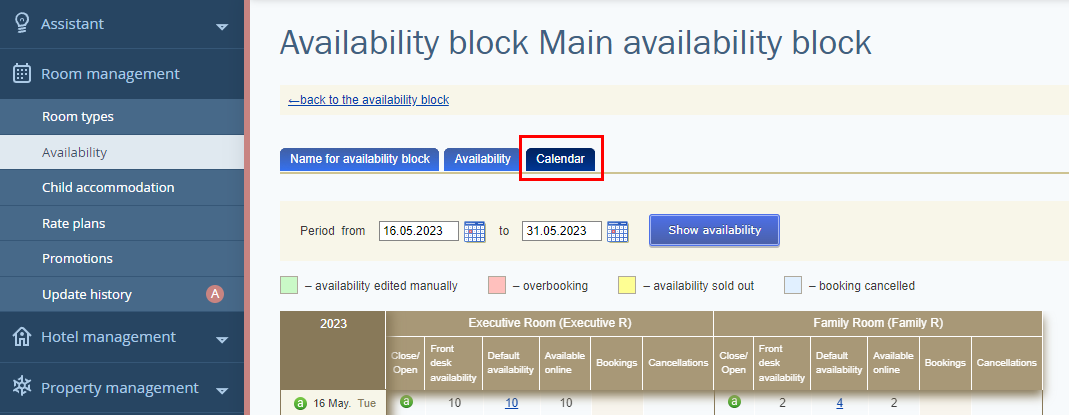
Monitor statistics
In the upper right corner of the “Front desk” page, there is a Statistics unit, displaying current information on rooms. If you cannot see it, click on “Statistics” button on the right.
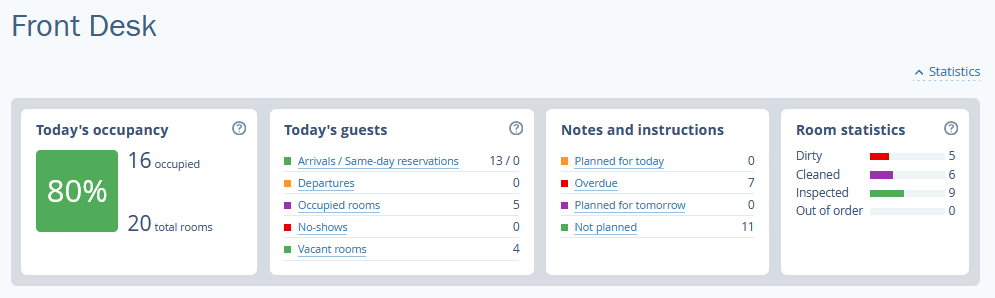
What it displays
Occupancy — information on sales and percentage of currently occupied rooms. The rooms that are “Out of order” and the ones, that were set not to be taken into account for statistics, are not included in total number.
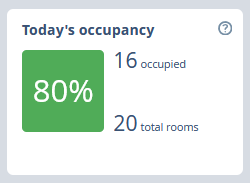
A room gets into sales report if:
a guest checked in — the bill is settled before the check-out
a guest did not check in yet — the bill is settled before the check-in
If the same room is booked twice, it is considered sold.
Today’s guests — number of arrivals, departures, no-shows, occupied and vacant rooms. The lists of guests opened by clicking.
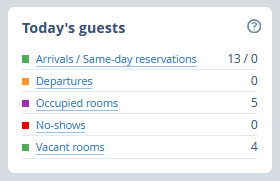
Same-day reservation is a booking that is made on the day of arrival. The sooner a hotel manager sees it, the better, as the room has to be done in no time.
Notes and instructions is information on planned and overdue notes. Notes go to overdue section if they were not marked done on time.
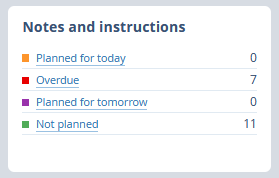
Room statistics — information on number of rooms that require cleaning, inspection or are out of order.
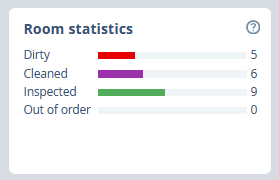
Find bookings by setting filters
There are filter buttons at the top of the page. They help to find a certain booking by its status, payment method, booking source or tags. When you set filters, bookings that do not meet filter criteria become transparent in the tape chart.
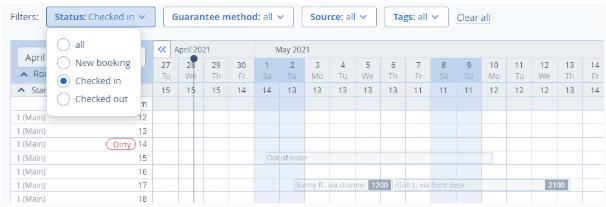
Click on “Clear all” to reset filters.
Save time on editing bookings
Things you can do without opening full information on a booking:
marking a guest as “checked-in”
changing rooms
marking a guest as “checked-out”
cancelling a booking
settling a bill
creating notes
Left-click on a booking and choose an option in the window opened.